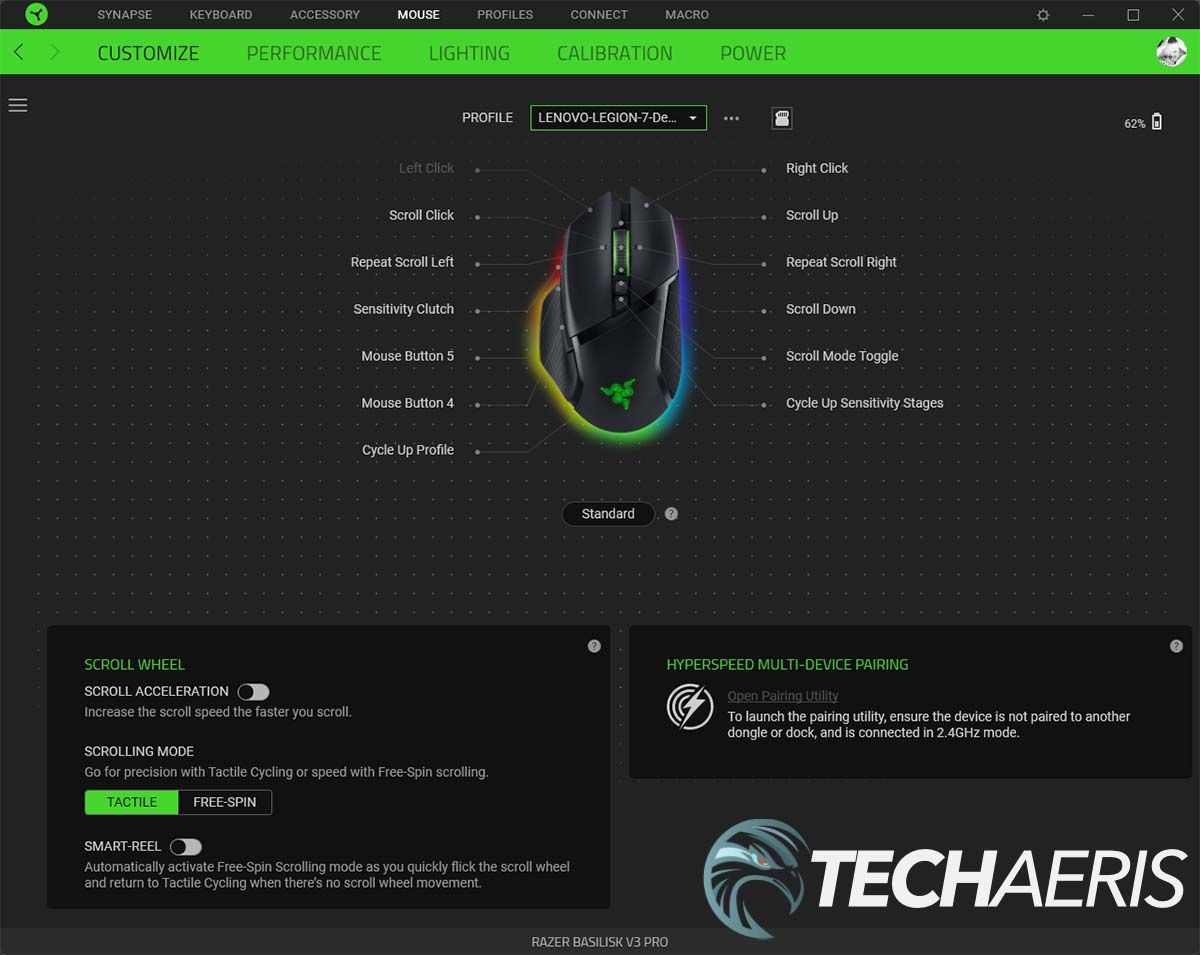Razer makes mice for every gamer type. Depending on your preference, you can pick one up that focuses on esports, portable gaming, multi-genre gaming, all-rounded use, and customizability. The Razer Basilisk falls in the last category, offering some of the most customizations out of the Razer gaming mice lineup.
Our Razer Basilisk V3 Pro review looks at the latest version of the company’s customizable wireless gaming mouse, complete with improved performance and Qi wireless charging. Read on for our full review!
Table of contents
Specifications
The Razer Basilisk V3 Pro wireless gaming mouse we reviewed has the following features and specifications:
| Form Factor | Right-handed |
| Connectivity | • Razer™ HyperSpeed Wireless • Bluetooth • Wired – Speedflex Cable USB Type C |
| Battery Life | Up to 90 hours (HyperSpeed) |
| RGB Lighting | Razer Chroma™ RGB |
| Sensor | Focus Pro 30K Optical Sensor |
| Max Sensitivity (DPS) | 30000 |
| Max Speed (IPS) | 750 |
| Max Acceleration (G) | 70 |
| Programmable Buttons | 11 |
| Switch Type | Optical Mouse Switches Gen-3 |
| Switch Lifecycle | 90-million Clicks |
| On-board Memory Profiles | 5 |
| Mouse Feet | 100% PTFE |
| Cable | Razer™ Speedflex Cable USB Type C |
| Tilt Scroll Wheel | • 4-way Razer™ HyperScroll tilt wheel • Electronically actuated notched and free-spinning modes |
| Approximate Sizes | • Length: 130 mm/5.11 in • Width: 75.4 mm/2.96 in • Height: 42.5 mm/1.67 in |
| Approximate Weight | 112 g/3.95 oz (Excluding cable) |
| Dock Compatibility | Razer Mouse Dock Pro with Razer Wireless Charging Puck (both sold separately) |
What’s in the box
- Razer Basilisk V3 Pro wireless gaming mouse
- Wireless USB dongle + USB dongle adapter
- Type-A to Type-C Speedflex cable
- Important Product Information Guide
- Razer stickers
Design
The Razer Basilisk has always been one of my favourite gaming mice from the company due to its customizability and comfort with the thumb rest. The Basilisk V3 Pro builds upon the previous versions and offers a few improvements. While the mouse retains the 11 programmable buttons, HyperScroll Tilt Wheel with three modes, and its iconic ergonomic design with thumb rest, it now features Gen-3 Razer Optical Mouse Switches, 13 (up from 11) Razer Chroma RGB Lighting Zones, the Razer Focus Pro 30K Optical Sensor, and (optional) wireless charging.
As far as design goes, if you’ve seen or used the Razer Basilisk before, it is pretty similar to that Razer Basilisk V3, with some minor tweaks. A right-handed ergonomic mouse, it is mostly matte black. The left and right mouse buttons with Razer’s Optical Mouse Switches Gen-3 are split, with the HyperScroll Tilt Wheel in between them. On either edge of the tilt wheel are Razer Chroma RGB LEDs. Below the wheel are two buttons, the first to toggle between tactile notched or free-spin scrolling modes while the second adjusts the DPI of the mouse on the fly. Below this is an angled gloss black strip which follows down around the left and right sides of the palm grip. Centered on the palm grip is Razer’s snake logo with RGB functionality.
Both the left and right side of the Basilisk V3 Pro wireless gaming mouse feature a textured surface. While the right side is void of any buttons, the left side has two buttons just underneath the left mouse button, and a customizable multi-function trigger towards the front of the ergonomic mouse thumb rest. This button defaults to a lower DPI (great for aiming in shooters) but can be customized in the Synapse software, alongside the other buttons and scroll wheel.
The bottom of the mouse houses the profile toggle button, as well as an off/Bluetooth/2.4GHz switch. Between these two is the Focus Pro 30K Optical Sensor. Below the sensor is a round removable disc which not only houses the 2.4GHz HyperSpeed wireless dongle but has another purpose — Qi wireless charging. But more on that in the Accessories section later on. Four PTFE feet on the bottom of the mouse offer a nice smooth gliding motion regardless of the mouse pad type you are using. Finally, there is a thin RGB LED strip that starts just under the left multi-function button, wraps around the bottom edge towards the back of the mouse, and back up to the front of the right side. This provides a very nice even underglow to the mouse.
As I mentioned above, the Basilisk has always been a favourite of mine for its comfort, and the V3 Pro version doesn’t disappoint with the minor tweaks to its design. Even with the slightly heavier weight (112g instead of 101g of the Basilisk V3) due to having an internal battery, it is a very comfortable mouse to use over extended sessions.
Ease of Use
Like pretty much every other Razer peripheral, you can simply plug the wireless USB dongle into a free USB-A slot on your computer and you’re good to go. You can also connect the wireless dongle to the USB dongle adapter, connect via Bluetooth, or directly to your computer with the included Type-A to Type-C Speedflex cable. There is another option but we’ll get to that in the Accessories section below.
Of course, you’ll want to install the Razer Synapse software in order to take full advantage of the Basilisk V3 Pro. You won’t have to go hunting for the Synapse software either as your computer should prompt you to install it the first time you plug the mouse in. If you don’t want to use Synapse, you can simply cancel out of the installation and you shouldn’t be prompted again.
Software
The mouse can, of course, be used without the Razer Synapse 3 software but you’ll want to install it in order to take full advantage of the mouse’s features. The software allows you to customize the functionality of the five buttons (four buttons plus the scroll wheel) on the mouse. You can easily assign macros, multimedia controls, launch applications, and even double up with Razer Hypershift which lets you assign a button as a shift key of sorts to map two different functions to a single button.
You can also set the five on-board DPI levels (defaults are 400, 800, 1600, 3200, and 6400), polling rate, mouse mat surface calibration, and power settings. Different profiles can be set up, usually for different games, but only one can be stored on the mouse. As with most software, you can also update the firmware on the Basilisk V3 Pro when one is available.
Finally, if you have a supported Razer keyboard, you can set up the Basilisk V3 Pro and that keyboard to use a single dongle with the company’s HyperSpeed Multi-Device feature, saving you a USB port on your computer or laptop.
Performance
With the same Focus Pro 30K Optical Sensor found in the DeathAdder V3 Pro, Razer is raising the bar once again. With 99.8% resolution accuracy, wider surface compatibility (including glass surfaces at least 2mm thick), and improved efficiency, this pro sensor offers up a maximum sensitivity of 30,000 DPI (an increase of 4,000 over the Basilisk V3), a maximum speed of 750 IPS (up from 650 IPS), and an improved max acceleration of 70G (up from 50). The Basilisk V3 Pro also has a maximum polling rate of 1000Hz but that can be boosted to up to 4000Hz with the new Razer Mouse Dock Pro with Razer Wireless Charging Puck.
To be honest, I haven’t had any issues with the performance of Razer gaming mice in the past, with each iteration receiving higher sensitivities and speeds. Personally, 1600 DPI is my sweet spot, and I had no issues with lag or the performance of this mouse in games like Call of Duty: Warzone or Heroes of the Storm. It worked just fine for productivity as well, with the two side buttons programmed to common shortcuts I use throughout the work day.
Battery Life
Razer claims up to 90 hours of battery life with the Razer Basilisk V3 Pro wireless gaming mouse when used with the HyperSpeed dongle. They aren’t far off as I was able to manage nearly two weeks out of the mouse before having to charge it again while using it for a full work day and then a bit each evening and on weekends. When depleted, it can be charged while using it with the included USB-A to USB-C cable. However, with the new Razer Mouse Dock Pro with Razer Wireless Charging Puck, which I’ll talk about next, you really don’t have to worry about ever running out of battery.
Basilisk V3 Pro Photo Gallery
Accessories
Herein lies the problem, in my opinion, with Razer’s wireless gaming mice. There is no real standard way to recharge them between models. Some require you to plug them in using a micro-USB or USB-C cable, while others are compatible with the Razer Wireless Mouse Charging Dock or Mouse Charging Dock Chrome which both have a dual pin connection. While the charging docks work great and allow you to easily charge them while not in use, they don’t offer true wireless charging.
Enter the Razer Mouse Dock Pro with Razer Wireless Charging Puck. This new dock allows you to replace the aforementioned disc with a Wireless Charging Puck and thus enable Qi charging with the Mouse Dock Pro. The dock itself is fairly sizeable, roughly two inches in width, four in depth, and sloping down between one-and-three-quarter inches at the back to half-an-inch at the front. The surface is magnetic, and features a wireless charging symbol on it. The bottom has a removable plastic piece that allows adhesion to your desktop to prevent the mouse dock from sliding around, there are Razer Chrome RGB LEDs around the bottom edge (which can be configured to show remaining battery life on the Basilisk V3 Pro), and the back has a USB-C port for use with a USB-C to USB-C or USB-A cable. Finally, the Wireless Charging Puck is relatively thin, about one-and-a-quarter inches in diameter, and has eight pin receptors on the bottom that connect to the pins on the bottom of the Basilisk V3 Pro when the placeholder disc is removed.
Once installed, the Basilisk V3 Pro sits nicely on the slanted Mouse Dock Pro by way of the magnetic charging puck. Unlike the previous Razer docks, there are no pins to line up which makes plopping the mouse on the dock when you’re done for the day super easy and convenient. The mouse can also be paired to use the mouse dock, saving a USB-A port, and also giving you up to 4000Hz polling rate on the mouse.
Because the dock is a Qi charging dock, you can also charge other devices on it, albeit a bit on the slow side. The angled surface also makes it a bit difficult although my Pixel 5 rested just fine against it. Anything smaller, like earbuds, might not sit on the dock without propping them up.
Neither is included with the Basilisk V3, unfortunately, and it would have been nice to see at least the Wireless Charging Puck included by default.
Razer Mouse Dock Pro Photo Gallery
Price/Value
The Razer Basilisk V3 Pro by itself has a retail value of US$159.99. While pricey, it is well worth it given the comfort, performance, and battery life. The Mouse Dock Pro with the Wireless Charging Puck adds another $69.99 to that. If you want to skip the dock because you already have a Qi charging pad, the Wireless Charging Puck is $19.99 by itself. Razer also has a couple of bundles to help you save. The first is the Basilisk V3 Pro with the Mouse Dock Pro and Wireless Charging Puck for $199.99 (saving you $20). The second will save you $10 by bundling the Basilisk V3 Pro with the Wireless Charging Puck for $169.99.
Wrap-up
The Razer Basilisk has always been one of my favourite gaming mice from Razer and the Basilisk V3 Pro doesn’t disappoint. While it can get costly when you add in the Razer Mouse Dock Pro, it’s well worth the price if you’re after an ergonomic wireless gaming mouse with Qi charging support — especially if you have an existing Qi charging pad.