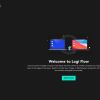Let’s kick off this review by addressing that headline up there. I know some might take exception to my calling the Logitech MX Master 3S the best wireless mouse on the planet, and that’s okay. I’m more than positive that hundreds of thousands disagree. But for hundreds of thousands more, the Logitech MX Master 3S is the best mouse on the planet.
Estimated reading time: 10 minutes
I’ve been using the Logitech MX Master 3, the previous generation, for several years now for my desktop mousing needs. For my mobile mousing needs, I have been using the Logitech G602 gaming mouse, which is a very close second place to the MX Master 3. Now that 2023 has come, it is time to upgrade the old MX Master 3, and the Logitech MX Master 3S is an excellent and worthy upgrade. I also replaced the G602 with the G502, more on that in the future. For now, here’s my review of the Logitech MX Master 3S, the best desktop wireless mouse on the planet.
Table of contents
Specifications
The Logitech MX Master 3S has the following features and specifications:
- Dimensions:
- Height: 4.92 in (124.9 mm)
- Width: 3.32 in (84.3 mm)
- Depth: 2.01 in (51 mm)
- Weight: 4.97 oz (141 g)
- Sensor Technology: Darkfield high precision
- Nominal value: 1000 DPI
- DPI (Minimal and maximal value): 200-8000 DPI (can be set in increments of 50 DPI)
- Buttons:
- 7 buttons (Left/Right-click, Back/Forward, App-Switch, Wheel mode-shift, Middle-click)
- Scroll Wheel: Yes, with smart-shift
- Thumb wheel: Yes
- Gesture button: Yes
- Wireless operating distance: 10 m (32.8 ft) 1Wireless range may vary depending on operating environment and computer setup.
- Wireless technology: Bluetooth Low Energy
- Battery:
- Rechargeable Li-Po (500 mAh) battery
- Get three hours of use from a one-minute quick charge. Battery life may vary based on user and computing conditions.
- Optional software:
- Logi Options+
- 1-Year Limited Hardware Warranty
- Part Numbers
- Black: 910-006556
- Pale Gray: 910-006558
- Graphite: 910-006557
What’s In The Box
- Logitech MX Master 3S Mouse
- Logi Bolt USB receiver
- USB-C charging cable (USB-A to USB-C)
- User documentation
Design
The design of the Logitech MX Master 3S is nearly identical to that of the Master 3. This isn’t bad since the design is one of the critical features of this mouse. The mouse is designed to be ergonomic and help users alleviate discomfort when using a mouse.
I would say that Logitech has done an excellent job of making this a very comfortable mouse to use. It fits nicely in my palm, and I can easily reach most buttons. I have issues feeling for the button on the mouse’s wing. Maybe Logitech could move the button slightly forward. As it sits now, I have to move my thumb out and down to activate it intentionally.
There are seven buttons on the Logitech MX Master 3S, all of which can be programmed via the Logi Options+ software. More on this later.
One button is on the wing, three on the side, and four on the top. The bottom of the mouse has the power button, optical sensor, and button to switch between device connections. The Logitech MX Master 3S can connect to up to three devices, making it easy to switch between a laptop, tablet, and desktop.

The only significant design changes to the Logitech MX Master 3S are the right and left click buttons. The 3S is far quieter than the previous model. The loud clicking has been replaced with a more silent thump and is nearly undetectable. This is a very welcome change for me.
Otherwise, almost everything you are used to with the Master 3 is still here on the Master 3S, including fast-scrolling, which is fantastic. The significant changes to the Master 3S are under the hood, and we will cover those in performance.
Overall, the design of the Logitech MX Master 3S remains nearly identical, with significant improvements in the right and left click sounds. This is, by far, my favorite mouse design.
Ease of Use
If you’ve never used the MX Master series from Logitech, you may face a slight learning curve. It’s not bad and since I used the previous model, using the Logitech MX Master 3S was like putting on an old glove.
Once you have your software set and your buttons mapped the way you like, it’s super simple going forward. New users may face a slight learning curve in ergonomic design. When I first used the Logitech MX Master 3, I had to get comfortable with it as I was used to cheaper and basic mice. It’s mostly a matter of how our brains get used to a particular posture; it takes a minute to remap that behavior and get used to the 3S’s ergonomics.
Overall, seasoned users won’t have an issue here. New users may need some time to get used to the ergonomic design.
Software
The new Logi Options+ has been around for about a year and has seen several updates. Check out the video below for a brief overview and a look at what you can expect.
Logi Options+ is not needed for you to use the Logitech MX Master 3S, but it does make things easier and opens up features you won’t get if you don’t use the software. Not to mention the software will keep your firmware updated. Here’s what I thought of Logi Options+.
The new Logi Options+ is similar to Logitech’s old software with some minor UI improvements, but mostly it was made to work with Logitech’s new devices that leverage the USB BOLT Receiver. The software lets you map your buttons as you see fit.
Currently, I have the button on the wing to evoke Virtual Desktops. But you can change this to anything from Task View, Screen Capture, or a Keyboard Shortcut. The buttons above the wing I left as recommended Forward and Back, but again, they can be mapped to a wide variety of other things. I would have liked to see two more buttons just below these buttons so that I could have a dedicated copy and paste.
I use the button/wheel above the forward and back buttons I have set to Horizontal Scroll; this is useful for me when working in photo and video editing apps. But again, you can remap the wheel to a variety of functions.
The left and right buttons are precisely that; the scroll wheel can be mapped as it can be pressed down for action. You can also change the speed of scrolling and the pointer using the Logi Options+ software. Easy-Switch shows you what systems your Logitech MX Master 3S is currently paired to, and you can use the buttons on the bottom to move between them.

Logi Options+ also offers a feature called Logi Flow. Setting this up allows you to move from one device to another just by dragging the cursor off the screen and in the direction of the other device. Use and control multiple computers with Flow. You can transfer images and files from my computer to another with a simple copy and paste. This is a feature I did not test, as I never use multiple machines at once. But it’s a great addition to the software.
There are many other features to Logi Options+, some of which I haven’t even explored. So there’s plenty to keep busy with. Overall, the software works well, and once you have your settings in place, there’s not much more to do with it.
Performance
Performance is where the new Logitech MX Master 3S differs from Master 3. The sensor in the 3S has been upgraded with a wider CPI range (counts per inch). The wider CPI was included due to higher resolution displays being used.
The wider range makes it better in 4K and better displays. This is basically how well the cursors moves across your display, taking into account lag and stutter. Gamers are better tuned to CPI and DPI (dots per inch) as they require mice that can move quickly. I suspect most users of the Logitech MX Master 3S are not gamers, and the smooth performance of the 3S will be outstanding for them.

You can change the pointer speed in Logi Options+ with percentages, but unlike gaming mice, there is no DPI or CPI setting. However, you can extend the sensor range to 8K DPI if you use a display over 4K in resolution.
The final performance difference is the new Logitech USB BOLT Receiver. The previous Unifying USB Receiver, I felt, did fine. But Logitech says this one is more reliable and is the default for their new gear. I don’t have much to say about it; it works well, and I have never lost connection to my PC.
General performance is outstanding, and the ability to track on virtually any surface (including glass) is fantastic! Scrolling is smooth and flawless. I absolutely love the fast scrolling when I need to get through a long web page. I also love the quiet clicks; that is something I highly appreciate. Overall, the performance of the Logitech MX Master 3S is excellent.
Battery Life
The Logitech MX Master 3S has a USB-C charging port on the front where you can plug in and still use the mouse while charging. Logitech says you can get 3-hours of charge with one minute of charging time. That seems to be about right.
Logitech says you should see up to 70 days with a full charge. This is heavily dependent on how you use the Master 3S. I use it up to 8 hours a day, seven days a week. I also never turn it off overnight. So you must realize that battery life depends on how you do things.
I had to recharge after just over three weeks of use. That’s under 70 days, but I also acknowledge that my usage is heavier than most, and I don’t turn it off to preserve the battery. I have no issue with this; when I see the LED on the mouse light up red, I plug it in for a minute and get that jump charge. Then I plug it in overnight and fully charge it for the next long run.
Overall, I think the battery life is excellent. Some may disagree, and I guess we could always use more battery life. I put this in the needs work section, but I am satisfied with the battery life.

Price/Value
There’s not much to say here. The Logitech MX Master 3S is priced at $99, and there is a ton of value at this price.
Wrap Up
The Logitech MX Master 3S is probably the best wireless mouse on the planet for many. It may not work for others, but that’s what I love about choice. We can pick what works best for us personally. Most non-gamers will enjoy using this mouse and find its comfort pleasing.
In some of our articles and especially in our reviews, you will find Amazon or other affiliate links. Any purchases you make through these links often result in a small amount being earned for the site and/or our writers. Techaeris often covers brand press releases. Doing this does not constitute an endorsement of any product or service by Techaeris. We provide the press release information for our audience to be informed and make their own decision on a purchase or not. Only our reviews are an endorsement or lack thereof. For more information, you can read our full disclaimer.
Logitech MX Master 3S
$99.99Nailed it
- Great ergonomic design
- Good reachability to most buttons
- Very simple to use
- Logit Options+ software is easy to use
- Great performance, never drops connection
- Price point is attainable and there is good value here
Needs work
- The button on the wing can sometimes be hard to quickly find and use
- The battery life is good, but we always would like better
- Maybe adding two more buttons under the back and forward buttons for copy and paste?