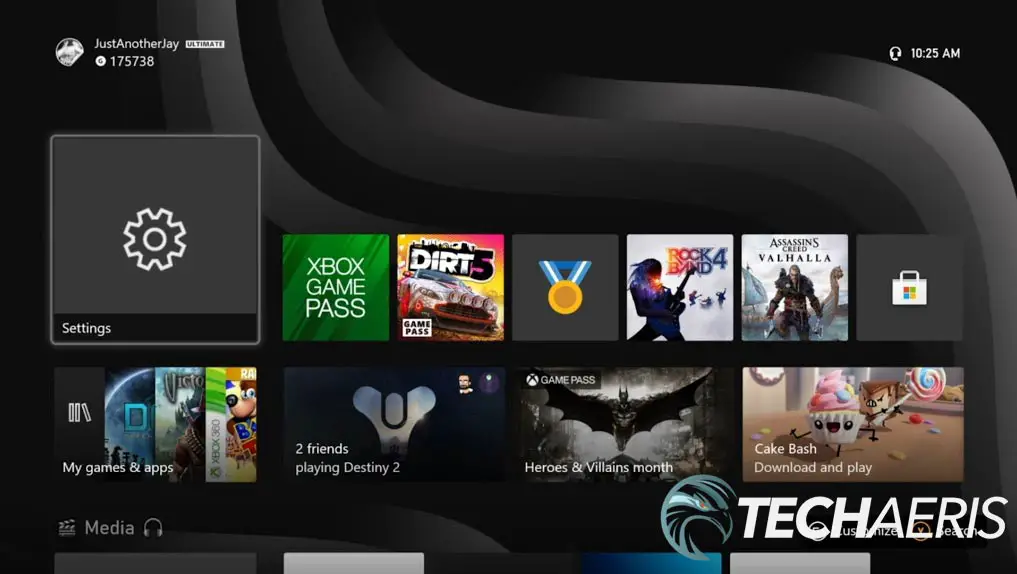After a long wait, the next generation of consoles is here. With improved specifications, better graphics, and other improvements, gamers have been looking forward to this for some time now. To be honest, when I first set up the Xbox Series X, while it was faster, it just didn’t seem to feel like a huge step up like previous console upgrades. After a few months, however, the Series X is finally starting to shine — mostly due to Game Pass and some key features like FPS boost and Auto HDR.
Estimated reading time: 16 minutes
Our Xbox Series X review takes a look at Microsoft’s next-gen console from a performance and ecosystem standpoint a few months after launch. Enough pre-amble, let’s get to it!
Table of contents
Specifications
The Xbox Series X has the following features and specifications:
| Processor | 8x Cores @ 3.8 GHz (3.66 GHz w/ SMT) Custom Zen 2 |
| Graphics | 12.155 TFLOPS, 52 CUs @ 1.825 GHz, Custom RDNA 2 |
| Die Size | 360.45 mm |
| Process | 7nm Enhanced |
| Memory | 16 GB GDDR6 w/ 320 bit-wide bus |
| Memory Bandwidth | 10 GB @ 560 GB/s, 6GB @ 336 GB/s |
| Internal Storage | 1 TB Custom NVME SSD |
| I/O Throughput | 2.4 GB/s (Raw), 4.8 GB/s (Compressed, with custom hardware decompression block) |
| Expandable Storage | 1 TB Expansion Card |
| External Storage | USB 3.2 External HDD Support |
| Graphics | True 4K, up to 8K HDR |
| HDMI Features | Auto Low Latency Mode, HDMI Variable Refresh Rate, AMD FreeSync |
| Optical Drive | 4K UHD Blu-Ray Drive |
| Performance Target | 4K@60 FPS, up to 4K@120 FPS, 8K@60 FPS |
| Audio | Dolby Digital 5.1, DTS 5.1, Dolby TrueHD with Atmos, up to 7.1 L-PCM |
| Ports & Connectivity | HDMI 2.1, 3x USB 3.1 Gen 1, 802.11ac dual-band wireless, 802.3 10/100/1000 Ethernet, dedicated dual-band Xbox Wireless radio |
| Color | Matte Black |
| Dimensions | 301 x 151 x 151mm (11.85 x 5.94 x 5.94″) |
| Weight | 4.45kg (9.8lbs) |
What’s in the box
- Xbox Series X
- Xbox Wireless Controller
- HDMI cable
- Power cable
- 2x AA batteries
- Getting Started Guide
- Product, Regulatory, and Warranty Information
Design
Xbox Series X console
When it was first unveiled, quite a few gamers scoffed at its rectangular box-like design. A notable departure from the past’s thinner consoles, the Xbox Series X measures nearly 12-inches by six inches by six inches. While it does seem larger than previous Xbox consoles, the design really isn’t that bad once you get it out of the box and set up. Depending on your preference, you can set it up in a vertical or horizontal orientation.
The Xbox Series X is pretty plain looking with its black outer shell. Assuming a horizontal orientation, the front has the disk slot on the upper right, the illuminated power button on the upper left, with a USB-A port and the Xbox Wireless connection button on the lower right. The top has the Xbox logo stamped into the upper right corner. The console’s bottom has four small black nubs to prevent it from getting scratched when set up in this way.
The console’s left side (or top when used vertically) has a 12 x 12 grid of 144 holes for ventilation. Slightly convex, a green layer is attached underneath, giving it a cool look as you walk by. The right side (or bottom) also has these same holes; however, it also has a round base to elevate it slightly when used vertically.
The back of the console is where you’ll find your ports. When used horizontally, they are at the left (when looking at the front). In vertical orientation, they’re towards the bottom. Speaking from a horizontal sense, the left half of the back is solid when looking at the back. The right third has two smaller ventilation grids, one at the top and one at the bottom. In between these two grids are a pair of USB-A ports, an Ethernet port, a figure-8 power port, a storage expansion slot, and HDMI Out. Just to the left of the vents and ports is a sticker with the console information and serial number, a swell as a Kensington lock slot should you wish to secure your Series X.
As for which orientation you use, both work well. I haven’t had any issues with it in the vertical orientation. A friend uses his in the horizontal orientation in an open shelf on his entertainment stand and hasn’t had any airflow issues either. In both cases, the fan seems to run fine, the Series X isn’t overly loud when the fan does kick in, and neither of us has had issues with it getting too hot while running for extended periods.
Xbox Wireless Controller
A quick note here: all your previous Xbox One accessories, including controllers, headsets, racing wheels, and the like, will work with the Series X|S. The one exception is the Kinect if you still have one (RIP!). On that note, the console also comes with one of the updated Xbox Wireless Controllers.
While pretty similar to the previous Xbox Wireless Controller, the new model has a few new features. The first being textured grips on the triggers and bumpers. The hybrid D-pad is also new, as is a dedicated Share button. Aside from those additions, the controller is pretty much identical to the older ones. As such, there’s no real need to rush out and replace all your controllers, although these enhancements do add extra comfort and functionality.
As for the controller, it’s pretty standard fare if you’ve ever used an Xbox. On the upper left is a thumbstick with the hybrid D-pad below it and slightly to the right. To the right of the D-pad is the right thumbstick. The X/Y/B/A buttons are located in the upper right of the controller. The Xbox power button is centered near the top with the view (two squares) and menu (three lines) buttons beside each other below it. Finally, the new share button is centered under both of these, just above the D-pad and right thumbstick.
Turning the controller around, you’ll see the textured left and right bumpers as well as triggers. The USB Type-C charging port is located on the back, and the Xbox Wireless connect button just above it to the right. This button is also used to pair the controller with a compatible Bluetooth device, like your smartphone. On the front, facing the user, is a 3.5mm audio jack and the Xbox connection port for controller accessories. Finally, on the underside is a removable plate that allows you to access the battery compartment to replace the batteries or put in a rechargeable Xbox controller battery pack.
Set up
Set up is pretty straightforward. Insert the HDMI and power cables, along with your Ethernet cable if you are running it hard wired and press the Xbox logo button. Next, download and open the Xbox app on your smartphone, tap “set up a console,” and enter the code on your TV screen. The app then walks you through the rest of the setup.
The steps are quite simple:
- Press the console button on the Xbox app in the upper right corner of the Xbox app
- Click the Set up a Console button
- Click Set up a new console
- Enter the code on your TV
- Select Connect to Console
- Allow Xbox app to use your location
- Once connected, click next
- Confirm your language & location
- Let the console update (775MB update in our case)
- Choose a power mode (Energy Saving or Instant-On)
- When prompted turn on the controller then press the A button
- Update the controller
- Set up TV settings
- Set up complete!
Depending on your internet speed, it shouldn’t take longer than 15 minutes or so to set up your console and dive in.
Software
At first, I have to admit that I was pretty underwhelmed with the Xbox Series X. The interface is the same as the Xbox One/One X/One S, which is a good thing, but it doesn’t feel like an upgrade on that front. The menus are the same, having received an overhaul just before the Series X|S launch. That’s not a bad thing, as the transition was smooth, and you’ll feel right at home switching between this and the last generation should you find yourself in that situation.
Users can customize the interface a bit to their liking, namely the order of the tabs and the content on the home screen. With the home screen, you can arrange blocks, remove blocks, or add blocks for games, groups, community, Game Pass, and more. By default, your home screen shows your Gamertag with Gamerscore in the upper left. The current time and the battery status of any connected devices in the upper right. The first row of tiles is your most recently played. Underneath this are rows for “My Games & Apps,” “Entertainment,” “Events,” “Store,” “Game Pass,” “Friends & Community,” and “Add more.” Pressing the View button (the one with two squares) allows you to customize your Home Screen. Pressing Y brings up the search menu.
Pressing the Xbox button will bring up a side menu overlay. This consists of six more menu items. By default, from left to right, these are the main tab which shows shortcuts to Home, My games & apps, and recently played games. Along the bottom are tiles for notifications, Game Pass, Store, Search, and Audio. You can toggle through the other menu options by using the left and right shoulder buttons. The other tabs are People (Friends, Gamerscore Leaderboard, Clubs, Looking for Group), Parties & Chat (Start/Join/Leave parties or chats), Game Activity (Achievements, Friends, Looking for Group, Events, Official Club), Capture & Share (Record what happened, Start Recording, Capture screenshot, Share last capture, Recent captures, capture settings), and finally the Profile & System tab (account info, Sign out, Settings, Customize the guide, Xbox Assist, and Power).
The settings menu allows you to change many settings, including Network, TV, volume, personalization, online safety & family, update the console, manage storage devices, manage accessories, configure remote features, set notification preferences, and toggle various ease of access settings like the narrator, high contrast, captioning, and more. There is a lot to process, but it’s pretty easy to find, and the Xbox help site is pretty good at mapping out where you can find a specific setting.
Performance
When it comes to performance, the Xbox Series X is somewhat of a beast with its custom 8 core 3.8GHz process, 12.155 TFLOP custom RDNA 2 graphics, 16GB GDDR6 memory, and custom 1TB NVMe SSD drive. Given these specs, you’d expect it to be quick, and it is.
Load Times
One of the many things Microsoft focused on when announcing the various features of the Xbox Series X was the improved load times. We’ll start with a tech demo video they released earlier last year:
While a tech demo is pretty impressive, we thought we’d do our own load tests. Before my Xbox Series X arrived, I loaded up some popular games and timed the loading to the main screen. In the instance of Forza Horizon 4, the load time included pressing A until the main menus as it’s a very slow loading game.
I tested the load times on the internal Xbox One X hard drive, as well as from the 512GB Seagate Game Drive for Xbox SSD while connected to the Xbox One X. Finally, when the Series X arrived, I repeated the same tests from the new console’s internal hard drive. I did repeat a couple of the tests on the Seagate Storage Expansion Card for the Series X and found the differences negligible, so I didn’t include those times.
The process I used was to shut down the Xbox One X and Xbox Series X. I then started it up from a cold boot. Once booted, I launched each game at the same time as starting the stopwatch app on my smartphone. Once the first screen came up where I could use an input (press A/menu to continue, login, etc.), I stopped the stopwatch. Of course, the test isn’t 100% scientific, and there is sure to be a bit of delay, but it gives a rough idea of the loading times of various games.
NOTE: * denotes Series X|S optimized games at time of testing.
| Game | Xbox One X | Seagate Game Drive | Xbox Series X |
| Anthem | 44s 27ms | 32s 32ms | 33s 84ms |
| Assassin’s Creed Odyssey | 50s 00ms | 43s 35ms | 44s 04ms |
| Assassin’s Creed Valhalla* | 1m 02s 94ms | 43s 83ms | 33s 10ms |
| Destiny 2 | 24s 34ms | 18s 73ms | 14s 15ms |
| DOOM Eternal | 56s 91ms | 54s 63ms | 34s 54ms |
| Fallout 76 | 32s 70ms | 23s 15ms | 19s 47ms |
| Forza Horizon 4* (time to actual gameplay) | 2m 43s 17ms | 1m 54s 34ms | 1m 24s 54ms |
| Forza Motorsport 7 | 1m 11s 50ms | 52s 26ms | 31s 37ms |
| Gears 5* | 1m 21s 40ms | 1m 27s 61ms | 53s 11ms |
| Gears Tactics* | 1m 16s 94ms | 56s 29ms | 54s 99ms |
| Halo: MCC* | 34s 79ms | 32s 98ms | 33s 40ms |
| Hellblade: Senua’s Sacrifice | 45s 50ms | 53s 29ms | 34s 27ms |
| The Outer Worlds | 48s 25ms | 45s 65ms | 32s 65ms |
| Star Wars Jedi: Fallen Order | 1m 31s 25ms | 1m 08s 17ms | 1m 06s 01ms |
| Tetris Effect Connected* | 1m 08s 99ms | 45s 80ms | 40s 70ms |
| Wasteland 3 | 1m 17s 97ms | 47s 89ms | 42s 56ms |
I thought I’d compare the cold boot times of both consoles as well. This consisted of powering off the console, unplugging it for a couple of minutes, plugging it back in, and pressing the start button. The times below indicated the time from pressing the button to being able to navigate the home screen.
- Xbox One X cold boot time: 1m 24s 31ms
- Xbox Series X cold boot time: 22s 41ms
So, as you can see, the Xbox Series X is quite a bit faster along all fronts when compared to load times on the Xbox One X. Interestingly enough, some of the load times of the Seagate Game Drive were comparable to the Xbox Series X.
Gameplay
With more games getting Series X|S enhanced, the gameplay is only getting better. Games can run up to 120fps, and features like Auto HDR and FPS Boost automatically improve previous generation games. Depending on your TV or projector, gaming at 120fps is a treat, and everything does seem smoother when gaming at a faster refresh rate. Many games let you choose between performance (frame rate) or visual (resolution) modes, depending on your preference.
Auto HDR is as it sounds and allows you to force HDR mode on games that developers didn’t develop with HDR support. This is set at a system level and, from my experience, worked well enough in almost every game I’ve played. Word is that Microsoft is working on being able to toggle this on or off on a per-game basis should you choose so.
FPS Boost isn’t as universal and is added on a game-by-game basis. This feature nearly doubles, and in some cases nearly quadruples, the framerate of older Xbox games to make them run smoother. Due to their demanding visuals, many older games were frame-locked to 30fps. Upon release of the new feature last month, only five games received the FPS Boost feature. As of today, there are 10, with all of these hitting 60fps unless otherwise noted: Dishonored: Definitive Edition, The Elder Scrolls V: Skyrim Special Edition, Fallout 4, Fallout 76, Far Cry 4, New Super Lucky’s Tale (120fps), Prey, Sniper Elite 4, UFC 4, and Watch Dogs 2.
Remote Play
Another feature you can enable with the Xbox Series X is remote play through the Android Xbox app. This, of course, depends a lot on your home internet speed and your mobile internet speed. It does use a lot of data, so unless you have an unlimited data plan, you’ll want to keep your remote gaming to Wi-Fi networks.
You can connect to your Xbox Series X at home with remote play, load up any game you have installed on it, and play it regardless of your location. All you need is a Bluetooth-enabled controller like the Xbox Elite Wireless Controller Series 2 or the Razer Kishi controller for Android.
During my experience, this feature works best when in the same house (I used it to play games while the kids were watching movies on the projector). It works fine when at a remote location, especially over Wi-Fi or a fast 5G connection, but I did experience more screen artifacting.
Games
Unlike previous generations, there are very few “next-gen” games yet, that is, games that have been released exclusively on the Xbox Series X|S and not the Xbox One. In fact, the only one that comes to mind is The Medium (thanks to @antimacro for pointing that one out) Not many games were Series X enhanced at launch. A few months later, more games are being updated to take advantage of the Series X’s extra performance powers. There are still no games that are exclusive to the Series X|S, but the enhanced ones do run, look, and play better in most cases than they do on the Xbox One X.
However, one issue with this is that some games have an Xbox One version and a Series X|S version, while others have Smart Delivery. I prefer the Smart Delivery option as that requires you to buy once and play on both consoles — useful if you have more than one gamer in the house and both older and newer consoles. Unfortunately, you don’t have a choice as it’s up to the developer to decide which route to go here. Each enhanced game does offer up different enhancements, and it does vary from game to game. While some offer better visuals, others offer better framerates.
If you have an Xbox, regardless if it’s a One or Series X|S, you need to look into Game Pass. For US$14.99/CA$16.99 a month, you can play hundreds of games without having to buy them. Given Microsoft’s recent acquisition of Bethesda and the addition of a large number of their games and EA Play now included, this really is a great subscription service for gamers.
While there is an impressive number of games you can play on the Series X, there aren’t any that require a Series X console. That being said, if you have a 4K TV or projector, you’ll definitely beneift from better visuals and framerates for a lot of these games.
Photo Gallery
Price/Value
The Xbox Series X, if you can find it, has an MSRP of US$499/CA$599. If you have an Xbox One, it’s definitely worth the upgrade. As for upgrading from the Xbox One X, that’s a bit of a tougher call at the moment. You’ll definitely benefit from things like Auto HDR and FPS Boost on older games, as well as faster load times in either case. The huge issue at the moment is that they are nearly impossible to find, likely due to supply chain issues.
Wrap-up
As is usually the case with next-gen game consoles, they get better over time. The same is holding true for the Xbox Series X so far, and it can only get better once games start to come out exclusively for this generation of consoles. While not a must-have upgrade, it does depend on your current console and the fact that they are hard to find right now. If you manage to get your hands on one, you won’t be disappointed, especially if upgrading from an Xbox One.
In some of our articles and especially in our reviews, you will find Amazon or other affiliate links. Any purchases you make through these links often result in a small amount being earned for the site and/or our writers. Techaeris often covers brand press releases. Doing this does not constitute an endorsement of any product or service by Techaeris. We provide the press release information for our audience to be informed and make their own decision on a purchase or not. Only our reviews are an endorsement or lack thereof. For more information, you can read our full disclaimer.
Last Updated on July 15, 2021.
Xbox Series X
US$499.99/ CA$599.99Nailed it
- Fast performance and loading times
- SSD expansion slot
- Almost all existing Xbox peripherals work with Series X|S
- Supports 4K@60, 4K@120, and 8K@60 resolution
- Massive game library going back to the original Xbox
- Remote play feature
- Minor updates to controller work well
- Features like Auto HDR and FPS Boost enhance older games
Needs work
- No next-gen exclusive games yet
- No optical out
- Nearly impossible to find
- Pricey