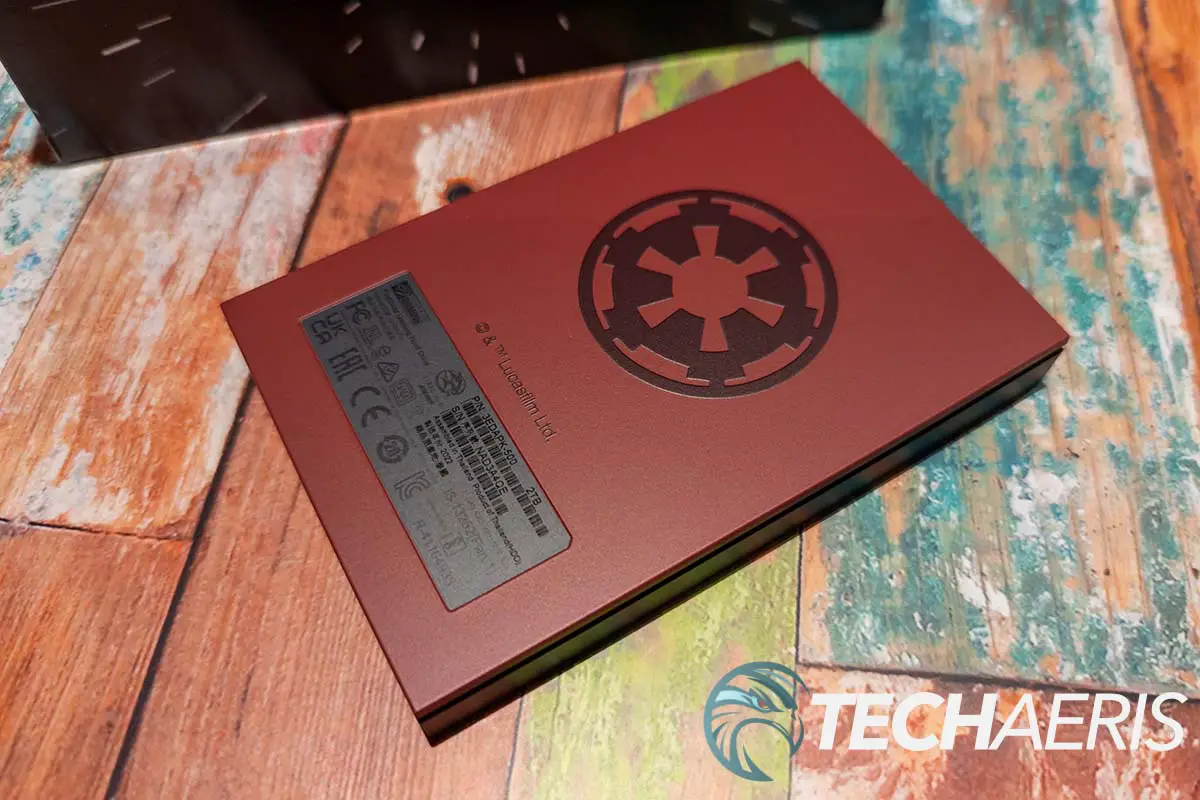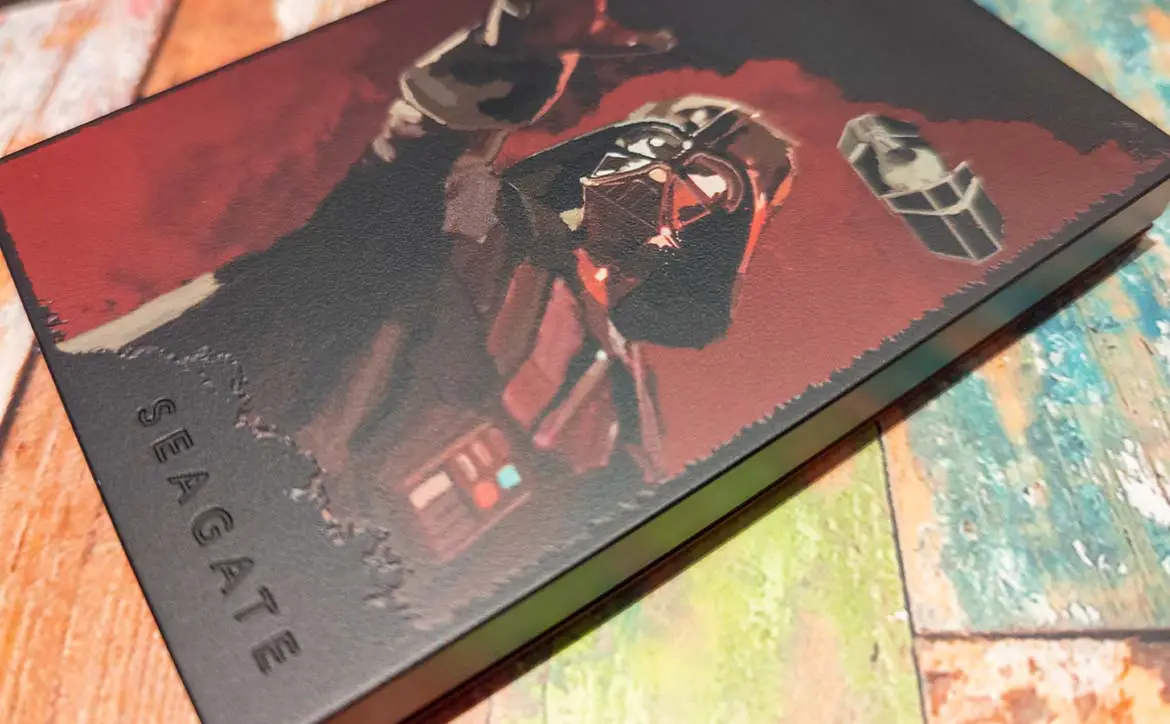Seagate has been around for ages and has plenty of external storage options. Every so often, they announce a few “new” ones with custom artwork. Today, the company released a brand new set of Star Wars-themed external storage drives featuring Luke Skywalker, Han Solo, and Darth Vader.
Estimated reading time: 8 minutes
Our Seagate Gaming FireCuda Star Wars-inspired HDD review looks at an external HDD with Darth Vader artwork, features RGB lighting, support for Razer Synapse, and includes data recovery. Read on for our full review!
Table of contents
Specifications
The Seagate Gaming FireCuda Star Wars-inspired HDD we reviewed has the following features and specifications:
- This external hard drive is inspired by the Star Wars™ galaxy.
- Shrouded in the dark side, this hard drive features the raw power of Darth Vader™
- Red LED lighting casts unnerving light over your drive.
- Light up the atmosphere with built-in, customizable LED RGB lighting.
- With 2TB of capacity, you can accumulate a galaxy of media, files, and games.
- Lightweight design makes it easy to take the whole library on the road.
- USB 3.2 Gen 1 bus-powered for simple plug-and-play compatibility and less clutter.
- Works with PC, Mac, PlayStation, and Xbox.
- Enjoy peace of mind with our industry-leading 1-year warranty and 1-year Rescue Data Recovery Services.
- Add new drives to your computer and monitor their health and performance with free DiscWizard™ and SeaTools™ software.
- Dimensions: 14.5 x 80 x 122.5mm (0.57 x 3.15 x 4.82″)
- Weight: 167g (0.368lb)
What’s in the box
- Darth Vader™ Drive Special Edition FireCuda External Hard Drive
- USB 3.2 Gen 1 cable
- Quick Start Guide
- Rescue Data Recovery Services
- Seagate Gaming Stickers
- Star Wars Stickers
Design
The Seagate Gaming FireCuda Star Wars-inspired HDD is pretty standard fare when it comes to external hard drives. Enclosed in a black plastic outer shell with hard edges and corners, the drive is just over 1/2-inch thick, about 3 inches wide and just over 4 3/4 inches in length. The Seagate wordmark is stamped into the lower right corner while the FireCuda logo is stamped in the upper left.
The drive sits on a dark maroon plate, which creates a bit of a recessed groove above it. Within this recessed groove is where the customizable front RGB LED sits. Given the design, I would have expected the LEDs to wrap around all four sides, but alas, it is only present on the front edge. Finally, the back of the drive is where you’ll find the USB 3.2 Gen 1 micro-B port.
Where it does differ, though, from other FireCuda external HDDs is in the artwork. Our review unit came adorned with the Sith Lord himself, Darth Vader, in his chokehold pose with a tie-fighter in the background. Primarily black, the red hues tie in nicely with the default red LED on the front of the drive. On the front of the drive, above the LED bar, the words DARTH VADER are printed in red, finishing the look. The bottom of the drive is the same red as the bottom lip,k and has a slightly raised Galactic Empire symbol in a darker maroon on it. The pictures online don’t really do it justice, and the artwork really finishes off the look and feel of this Star Wars-inspired drive.
If the Dark Side isn’t your thing, you can also choose from a much lighter Han Solo with his weapon drawn and the Millenium Falcon in the background, or a blueish Luke Skywalker with an X-Wing fighter in the background. In case you missed them earlier, you can also pick up a Mandalorian-themed drive as well.
Ease of Use
Like most external hard drives, the Seagate Gaming FireCuda Star Wars-inspired HDD is as easy to use as plugging it into an available USB-A port on your Windows or Mac desktop or laptop computer. For best performance, you will want to use a USB-A 3.1 port with the SS logo. After you’ve done so, it should show up with its own drive letter, and you can then access it and use it as additional storage.
Software
When plugging in the Seagate Gaming FireCuda Star Wars-inspired HDD to a USB-A port on a Windows or Mac computer, you can browse the contents of the drive. For Windows, there is a Start_Here_Win.exe, and for Mac, it’s a Start_Here_Mac.app folder. Launching the Windows app opens up your browser window where you can register your drive and sign up for the included three years of Rescue Data Recovery Services from Seagate.
While you can use the drive without it, you may want to head over to Seagate’s website and download the Seagate Toolkit for Windows or macOS. With this app, you’ll be able to use tools including Backup, Mirror, Sync Plus, Seagate Secure, and manage your RGB and Status LEDs. Unlike other Windows app with a horizontal rectangular or square window, this one has a vertical, phone-like orientation. It is pretty simple to use.
The top tab shows how much free space you have on the drive. In our case, 1.8TB is free on the 2TB drive formatted in the exFAT file system. Clicking this tab lets you toggle the status LED, back up to the drive, mirror to the drive, or access the RGB lighting customizations. Back from the main interface, you can access the backup, restore, mirror, and RGB features as well. The backup, restore, and mirror options are pretty straightforward functions and easy to set up.
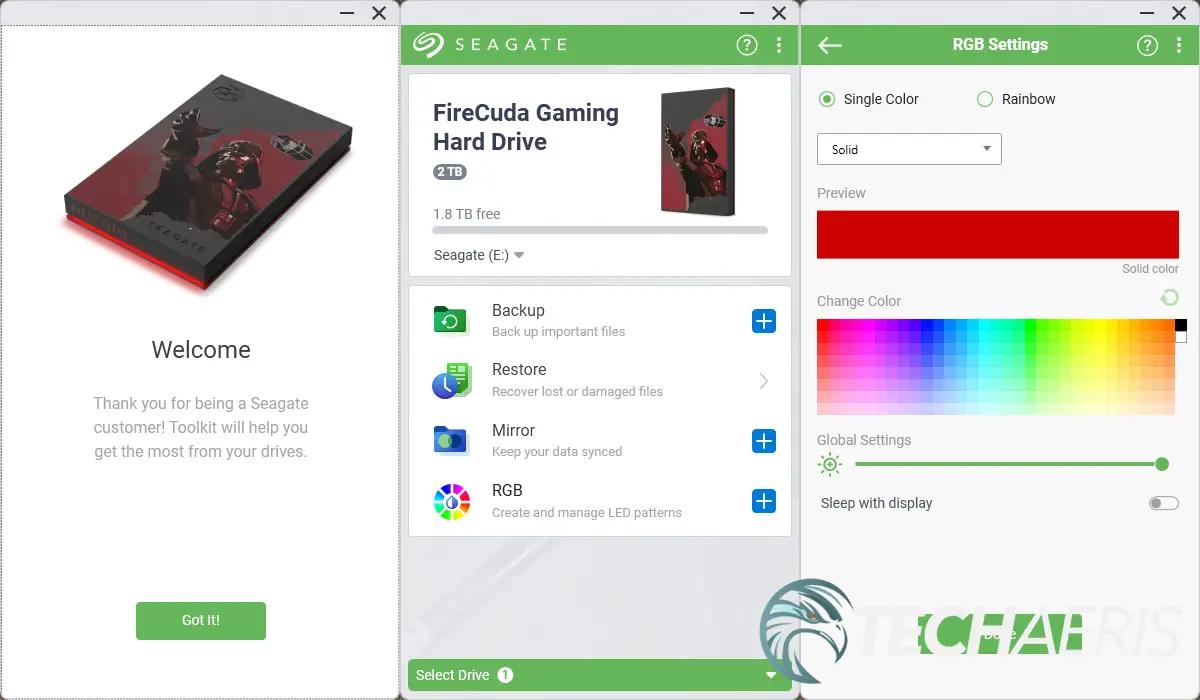
Under the RGB tab, you can set it to Solid, Blink, Breathe, Spectrum, or set up three custom configurations using the FireCuda RGB settings. A Rainbow Pattern default exists as well with Static, Breathe, Blink, and Slide options. You can adjust the speed as well as the brightness. In addition, you can toggle the LED light to sleep when your display goes to sleep. Finally, you can also enable Razer Synapse 3.x support to sync it with your Razer devices. Once enabled, you’ll need to install the Chroma Connect module in Razer Synapse, after which you can sync the FireCuda Gaming Hard Drive with your other Razer-compatible devices.
Performance
When it comes to gaming, performance is key. However, being an HDD instead of an SSD, we didn’t expect much going into our usual tests. Just a quick note, make sure you are plugging this into a USB SS port to maximize your speeds.
| AS SSD Seq Read | 129.31 MB/s |
| AS SSD Seq Write | 123.15 MB/s |
| ATTO Disk Benchmark Seq Read (max) | 129.34 MB/s |
| ATTO Disk Benchmark Seq Write (max) | 130.39 MB/s |
| CrystalDiskMark 8 Seq Read (Q8T1) | 137.21 MB/s |
| CrystalDiskMark 8 Seq Write (Q8T1) | 136.68 MB/s |
As you can see, these speeds are pretty low, even for an HDD drive which can top out at around 200MB/s for read/write performance. For file transfers, the drive doesn’t do too badly, clocking in at about 20 seconds to transfer a 2GB file from an internal SSD to the external HDD and vice versa. This is definitely a storage drive, however, and you won’t want to be installing games to it to run off of as you will be increasing your load times quite significantly over an internal drive, especially given it’s likely an internal SSD or NVMe drive at this point.

Based on the drive’s performance, it’s definitely suitable for storing those extra games you’re not currently playing, but you’ll want to transfer those to your internal SSD or NVMe drive when you do want to play them.
Price/Value
The Seagate Gaming FireCuda Star Wars-inspired HDD retails for US$109.99 with 2TB of capacity. Given the pricing of external hard drives these days, this one is on the pricey side. In fact, the non-Star Wars Seagate Portable 2TB drive is only $79.99, so you’re paying a $30 premium here for the Star Wars artwork — which is pretty slick, to be honest.
It also comes with three years of Seagate’s Rescue Data Recovery Services, so if you’re worried about the data you’re storing on it, that’s always a bonus. Sure it’s cool and all having a small RGB LED on the front that syncs with the rest of your system, but if you are using it just for storage, there are more affordable options out there.
Wrap-up
While there are more affordable external HDDs for storage out there, the Seagate Gaming FireCuda Star Wars-inspired HDD does offer some cool Star Wars artwork, RGB lighting, and data recovery services should the drive fail. If you’re all about the RGBs, need extra storage for your gaming system, love Star Wars, and have money to spare, you should check out this drive. Not to mention, they’ll make a great gift for that Star Wars fan in your life.
In some of our articles and especially in our reviews, you will find Amazon or other affiliate links. Any purchases you make through these links often result in a small amount being earned for the site and/or our writers. Techaeris often covers brand press releases. Doing this does not constitute an endorsement of any product or service by Techaeris. We provide the press release information for our audience to be informed and make their own decision on a purchase or not. Only our reviews are an endorsement or lack thereof. For more information, you can read our full disclaimer.
Last Updated on February 4, 2023.
Seagate Gaming FireCuda Star Wars-inspired HDD
US$109.99Nailed it
- Pretty awesome <em>Star Wars</em> design
- Portable size/weight
- Great for extra storage
- Razer Synapse compatible
- Easy to use software for backup, restore, and mirroring
- Includes three years of Rescue Data Recovery Services
Needs work
- Slow transfer speeds compared to SSD/NVMe
- Only has front RGB LED strip
- Pricier than other options due to <em>Star Wars</em> artwork