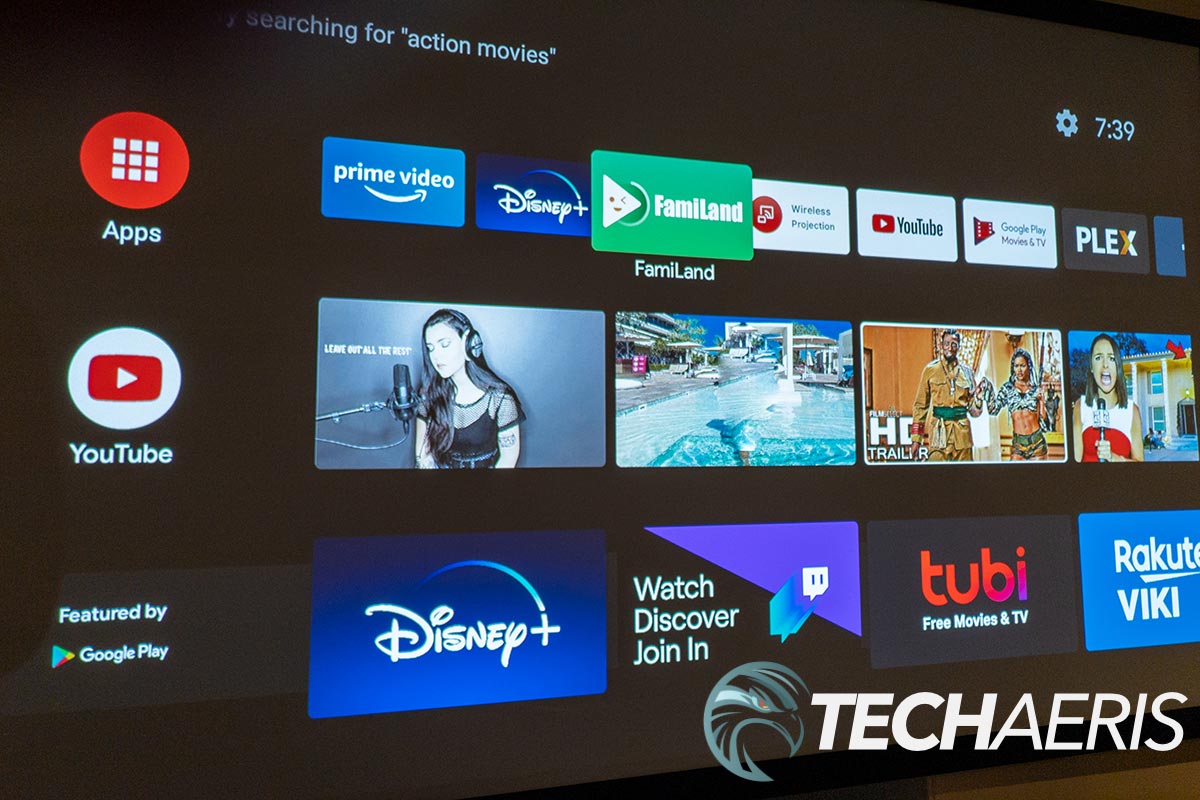Last year, I had the opportunity to review several BenQ projectors, including the TK850 and TK810. While the TK850 had a pretty simple interface, the TK810 tried to up the streaming and smarts with its interface. Unfortunately, in my opinion, the options and features on the TK810 offered up a substandard streaming experience.
Given the BenQ TK850 is still one of my favourite BenQ 4K UHD projectors to date (tied with the HT3550), I was pretty stoked to hear that the company was adding Android TV to both. They were also nice enough to send the TK850i over for a mini-review.
Our BenQ TK850i review looks at the Android TV features of one of the company’s flagship 4K UHD projectors to see if it offers a better experience. I’ll note that the TK850i is identical to the TK850, so that I won’t be covering design or display quality; you can read our previous review to catch up on those aspects of the projector. I will include those same scores as part of the overall rating for this review, however.
Specifications
The BenQ TK850i sent to us has the following features and specifications:
| Model | TK850i |
| Projection System | DLP |
| Resolution | 4K UHD (3840 x 2160) |
| Resolution Support | VGA (640 x 480) to 4K UHD (3840 x 2160) |
| Brightness | 3000 ANSI Lumens |
| Contrast Ratio (FOFO) | 30,000:1 |
| Display Color | 30 Bits (1.07 billion colors) |
| Native Aspect Ratio | Native 16:9 (6 aspect ratio selectable) |
| Light Source | Lamp |
| Light Source Wattage | 245W |
| Light Source Life | Normal: 4,000 hours Economic: 10,000 hours LampSave: 15,000 hours |
| Throw Ratio | 1.13 – 1.47 (100″ @ 8.2 feet) |
| Zoom Ratio | 1.3x |
| Lens Shift | Vertical +10% |
| Keystone Adjustment | 1D, Vertical ± 30 degrees |
| Projection Offset | 100% |
| Clear Image Size (Diagonal) | 40″~200″ |
| Image Size | 30″ ~ 300″ |
| Horizontal Frequency | 15K – 135KHz |
| Vertical Scan Rate | 23 – 120Hz |
| Picture Mode | Bright / Living Room / Cinema / Sports / Silence / 3D / User 1 / HDR / HLG |
| Color Wheel Segment | 4-Segment (RGBW) |
| Color Wheel Speed | 2D: 96/100/120Hz 3D: 120Hz |
| Rec.709 Coverage | 98% |
| Speaker | Chamber Speaker 5W x2 |
| Interface | • HDMI-1 (HDMI 2.0b/HDCP2.2) • HDMI-2 (HDMI 2.0b/HDCP2.2) • HDMI-3 for QS01 Android TV dongle • USB Type-A (5V/2.5A power) • USB Type-A (Media reader/FW download) • USB Type mini B (FW download/service) • Audio out (3.5mm Mini Jack) • Audio out (S/PDIF) • RS232 In (D-sub 9pin, male) • DC 12V Trigger (3.5mm Jack) • 2x IR Receiver (Front/Top) • Security Bar, Kensington Lock |
| HDR | Yes (HDR10, HLG) |
| Motion Enhancer (MEMC) | Yes |
| CineMaster Video+ | Yes |
| CinemaMaster Audio+ | Yes |
| HDTV Compatibility | 720p 50/60Hz, 1080i 50/60Hz, 1080p 24/25/30/50/60Hz, 2160p 23/24/25/30/60Hz |
| 3D Compatibility | Frame Packing: Up to 1080p 24Hz Side by Side: Up to 1080p 60Hz Top Bottom: Up to 1080p 60Hz |
| OSD | Arabic/ Bulgarian/ Croatian/ Czech/ Danish/ Dutch/ English/ Finnish/ French/ German/ Greek/ Hindi/ Hungarian/ Italian/ Indonesian/ Japanese/ Korean/ Norwegian/ Polish/ Portuguese/ Romanian/ Russian/ Simplified Chinese/ Spanish/ Swedish/ Turkish/ Thai/ Traditional Chinese |
| Power Supply | VAC 100 ~ 240 (50/60Hz) |
| Typical Power Consumption | Max 350W, Normal 340W, Eco 280W |
| Standby Power Consumption | 0.5W Max. at 100 ~ 240VAC |
| Acoustic Noise (Typ./Eco.) | 30/28 dBA (Silence Mode) |
| Operating Temperature | 0~40℃ |
| Dimensions (W x H x D) | 312 x 110 x 225mm |
| Net Weight | 4.2 kg/9.2 lb |
What’s in the box
- BenQ TK850i 4K projector
- BenQ QS01 Android TV dongle
- Remote Control RTCV017 w/ 2x AAA Battery
- Android TV Remote Control RC1067 w/ 2x AAA Battery
- Power Cord
- User Manual CD
- Quick Start Guide
- Regulatory Information/Waranty Card
Design
While the design of the BenQ TK850i is nearly identical to the TK850, there are a few differences. For starters, under the top panel is a Micro-USB charging cable and an HDMI port for the included BenQ QS01 Android TV HDMI dongle. The stick itself is fairly compact, roughly 3 1/2-inches long, 1 1/4-inches wide, and about 1/2-inch thick. On one of the short ends is an HDMI connector. A Micro-USB port for power is located on the side of one of the long edges.

Secondly, in addition to the regular BenQ projector remote, a second Android TV remote controls the dongle. The remote has a microphone and LED indicator at the top. Beneath this are six buttons: Power, Focus, Keystone correction, Kids TV, Source, and Amazon Prime Video. A typical round navigation disc with an OK button in the middle is below those. Six more buttons are below the disc and let you go back, to the Android TV home screen, access the Android TV settings menu, mute, voice search, and finally, open the projector menu. Last but not least is a stacked volume control button for raising or lowering the volume. The remote itself is fairly slim, about 6-inches by 1 3/4-inches, by just over 1/2-inch thick.
Oddly enough, the second remote can control pretty much everything on the projector. Missing are the obvious buttons for quick access to toggle HDR, Cinema Master, Sound Mode, and other picture settings. However, these can ball be accessed on screen by pressing the Projector Menu button on the Android TV remote. At first, I thought it odd they include both, but at least you can choose which to use, especially if you’re not using the Android TV dongle component.
Setup/Ease of Use
To use the Android TV and streaming functionality, you’ll have to install the streaming stick inside the projector’s top panel. A removable sticker on the top of the projector outlines the steps. There is a single screw on either side of the panel, which you’ll have to loosen. Once you’ve done so, pull the panel forward — not up — and plug the Micro-USB into the streaming stick. Once done, plug the stick into the HDMI port and replace the panel. Alternatively, if you have a USB-A to Micro-USB cable, you could install the dongle to one of the rear HDMI ports using the USB-A 5A port also located on the back of the projector.
Once you’ve powered the projector on, you’ll be prompted to pair the Android TV remote with the dongle. This is accomplished by pressing the OK button on the remote for about three seconds. Once paired, you’ll see a success message on the screen. Next, you’ll be asked if you want to use your Android phone to set up your device. Go into your Google app and search “set up my device.” In my case, my phone then displayed a code that matched the one that appeared on the projector screen. Press next on your phone, select the Wi-Fi network that appears (if correct), then copy your Google account and settings to the projector. Rather, more accurately, the Android TV dongle.
Once copied, you’ll be prompted to continue set up on the projector. Accept the terms, allow (or disallow) location access, allow/disallow the sending of diagnostic information, set up voice control, enable/disable personal results, sign up for Google Assistant emails, choose or create a name for the projector, and choose which apps to install. I was given the usual, including Spotify, Netflix, Twitter, Plex, a couple of games, and Google Duo. Google suggested YouTube for Android TV, while BenQ suggested Disney+. Finally, you’ll have to accept the BenQ terms of service.
All said and done, the setup took about 10 minutes, which included the actual installation of the dongle itself.
Software
The BenQ TK850i QS01 dongle runs Android TV, currently version 9. If you’ve used Android TV (not the newer Google TV interface found on the new Chromecast), this will be familiar to you. If not, it’s pretty straightforward. The top row is your apps, with a link to the Play Store to install more apps of your choosing. Below this is YouTube, a Featured by Google Play row, and in my case, Disney+, Spotify, and Plex. Of course, you can customize the order and what appears in these rows based on what you have installed.
In the upper right corner are a settings cog and the time. The settings allow you to access and adjust network settings, accounts, apps, device preferences, remotes and other Bluetooth accessories, and projector settings. You can also easily use the voice search button to invoke Google Assistant and ask to search for a specific movie or show, launch an app, and other Google Assistant functions like asking for the weather, controlling your smart devices, and more.
Pressing the Kids TV button on the remote launches the BenQ FamiLand app, which boasts secured content for kids. If you wish, you can download an iOS or Android app to your phone to add more channels, play videos, and share YouTube content to the FamiLand app. By default, there are about 30 channels with content including ABCKids, Nick Jr., nursery rhymes, Sesame Street, Peppa Pig, and more.
From Amazon Prime, Disney+, and Plex and casting from my device, I had no issues with streaming on the BenQ TK850i through the included dongle.
Price/Value
While the BenQ TK850 and HT3550 are priced at US$1499, and the TK810 with Aptoide TV is priced at $1549, the TK850i retails at $1799. Even though Android TV is a much better streaming experience, a $300 premium just for that is a bit much. Especially considering you can pick up a Chromecast with Google TV for a mere $50.
That being said, the TK850i is currently on sale for $1599, which is definitely worth it over the regular price of the non-Android TV TK850.
Wrap-up
Even though it uses a dongle that requires installation, Android TV on the BenQ TK850i is a much better experience than the Aptoide TV software used on the BenQ TK810. The TK850i builds on the already excellent TK850 and adds Android TV for an all-in-one 4K streaming-capable projector. The great news is that the HT3550 is also available with Android TV as the HT3550i model for those looking for DCI-P3 colour coverage.
If you are looking for a 4K projector with streaming functionality and Android TV, the BenQ TKK850i (and presumably the HT3550i based on our HT3550 review) is a solid choice — assuming you can get it on sale.
In some of our articles and especially in our reviews, you will find Amazon or other affiliate links. Any purchases you make through these links often result in a small amount being earned for the site and/or our writers. Techaeris often covers brand press releases. Doing this does not constitute an endorsement of any product or service by Techaeris. We provide the press release information for our audience to be informed and make their own decision on a purchase or not. Only our reviews are an endorsement or lack thereof. For more information, you can read our full disclaimer.
Last Updated on October 10, 2021.
BenQ TK850i
US$1799Nailed it
- Android TV offers a better streaming experience
- Bright, vivid colors
- 3,000 lumens
- 98% Rec. 709 coverage
- 4K HDR support
- Shorter throw distance
- Lens shift
- Auto-keystone
Needs work
- Android TV via dongle
- Light "shadow border"
- Takes a few seconds to toggle HDR mode
- $300 is a lot to pay just for Android TV