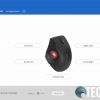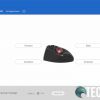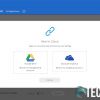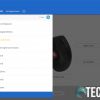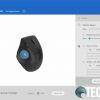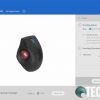While mice are usually the go-to pointing devices for computers, there are people who still use, and swear by, trackballs. Our Kensington Pro Fit Ergo Vertical Trackball review takes a look at a trackball that has a slightly sideways orientation which offers a more ergonomic design.
Specifications
The Kensington Pro Fit Ergo Vertical Trackball has the following features and specifications:
- Ergonomist Approved Design: Promotes proper wrist, arm, and shoulder alignment to maximize comfort and minimize potential strains.
- Easy to Use: Reduces learning curve when transitioning from a mouse to a trackball.
- Premium Precision and Speed: Provides more accurate and smooth cursor control, and allows you to easily switch between DPI settings for different cursor speed control.
- Flexible Wireless Connection Options: Allows stable connectivity for up to three computers via 2.4GHz Wi-Fi dongle or Bluetooth.
- Plug-and-Play or Customize: Experience plug-and-play default settings or use KensingtonWorks software to set pointer and scrolling options and professionally customize nine buttons to tackle common tasks with one touch.
- Unique Easy-to-Clean Design: Provides a button to eject the trackball for easy cleaning.
- Long Battery Life: Works for up to 18 months on two AA batteries (included). The battery indicator light eliminates surprises. Battery life may vary based on usage.
| Operating Systems Supported | Windows 7, 10; macOS X 10.13 or later |
| Plug & Play | Plug & Play for 2.4GHz Mode; Bluetooth connection is required for Bluetooth Mode |
| Software | KensingtonWorks – Download from Kensington.com |
| System Resource Requirement | Windows 7, 10; macOS X 10.13 or later with Bluetooth 4.0/5.0 built-in |
| Type of USB Connector | USB 2.0 Connector |
| Host Connector | Support USB 2.0/3.0 Type A |
| Host Docking Connector | 2.4GHz receiver or Bluetooth 5.0 |
| Unit Dimensions | 5.37in x 3.37in x 2.63in |
What’s in the box
- Kensington Pro Fit Ergo Vertical Trackball
- USB receiver
- User guide
- 2x AA batteries
- 3-year limited warranty guide
Design
The Kensington Pro Fit Ergo Vertical Trackball looks like your typical trackball, albeit on an angle of 60°. With the trackball located on the left where your thumb goes, there are two main buttons and a scroll wheel/middle click button to the right. Below the two main buttons is the Kensington logo across the palm rest. On the upper left edge of the left button are two more buttons that default to forward and back.
To the left of the trackball itself are three buttons, the forward two are programmable while the back one is for switching between wireless and two Bluetooth signals. These are indicated with a Wi-Fi icon and two Bluetooth icons labelled 1 and 2. Each icon has a small LED light beside it which lights up when you are changing the input. Near the top, above the trackball and to the left of the forward and back buttons is another LED which indicates when the battery is low.
The left face of the trackball has a series of recessed lines, more for look than comfort as your hand doesn’t rest that far down. The underside of the trackball has four rubber-like strips for grip, the battery compartment, an on/off switch, a DPI button for switching the DPI, the pairing button, a slot for the wireless USB receiver, and a button for popping out the trackball for cleaning. When the red marble-like trackball is popped out, you can see three small pins that hold the trackball in place as well as the optical sensor.
While the Kensington Pro Fit Ergo Vertical Trackball is comfortable, it did feel a bit small in my hands. Either my fingertips past the first knuckle sat past the top of the buttons or my palm rested on the desk below the palm rest. While neither was overly uncomfortable, neither was overly comfortable either. That being said, my hand and arm position did feel more natural and comfortable while using it. While I could still use it fine, if you have bigger hands you might want to try it out in store if you can before committing to a purchase.
Ease of Use
As far as setup and use are concerned, you’ll need to insert the two included AA batteries to start. If you have an available USB-A port on your computer, put the USB receiver in it and you should be good to go. If the mouse isn’t detected, hold the button underneath the wireless and Bluetooth icons for about two seconds. This will switch to the next source. If the LED goes on beside one of the Bluetooth icons, press it for another two seconds, and once more if necessary. When the LED beside the wireless icon lights up, you should be good to go.
You can also use the Kensington Pro Fit Ergo Vertical Trackball via Bluetooth. To do so, enable Bluetooth on your computer and press the source button on the trackball for about two seconds to highlight Bluetooth 1 or Bluetooth 2. Once selected, hold the wireless button on the bottom of the trackball until the Bluetooth light starts flashing. Find “vertical trackball” in your computer settings and pair the two devices.
Once paired, wirelessly or via Bluetooth, the trackball works as you would expect. Rolling the trackball in your thumb moves your cursor, pressing the left and right mouse buttons perform those actions, the forward/back buttons perform those functions, and the scroll wheel scrolls up and down and acts as a middle click. While the two programmable buttons to the left of the trackball aren’t programmed by default but can be with the KensingtonWorks software. It isn’t needed for use but does offer some helpful adjustment options.
Software
To get the maximum functionality out of the Pro Fit Ergo Vertical Trackball, you will want to download the KensingtonWorks software. Once downloaded and installed, it will allow you to program a total of nine buttons: the two mouse clicks, the scroll functionality, the scroll click function, two forward/back buttons, and the extra two buttons to the left of the trackball. As mentioned above, the source switching button is not programmable.
You can also adjust the pointer speed, set pointer acceleration, set the scrolling speed, and scrolling orientation. The KensingtonWorks software also lets you bind your settings to your Google Drive or Microsoft OneDrive account, as well as set per application button functions.
Performance
Sizing aside, the Pro Fit Ergo Vertical Trackball performs just fine. While its been years since I’ve used a trackball, once you get used to it again, this trackball is pretty smooth. The ball itself rolled smoothly under my thumb and it didn’t catch or hang up at all. If it starts to, you might want to eject it and clean out the inside where the sensors are. You can also fine-tune the pointer speed, as well as toggle the DPI for smoother operation.
With programmable buttons, you can further enhance productivity and performance on a per application basis if you want. This is very useful for adding mapping for cutting, pasting, launching applications, switch virtual desktops, or any other Windows 10 function you use over and over again.
During the review period, I tested the trackball both wirelessly and over Bluetooth. In either case, the trackball seemed to perform the same and I had no issues with either connection type.
Battery Life
Kensington claims that the AA batteries in the Pro Fit Ergo Vertical Trackball last up to 18 months before needing to be replaced. We’ve only had the trackball for a few weeks so I can’t adequately comment on that. As such, I am scoring based on the 18 months and if that changes over the course of extended use, we will update this section and the score.
Price/Value
With an MSRP of US$79.99, the Pro Fit Ergo Vertical Trackball is pretty reasonably priced. It is comfortable to use, albeit a bit small for my larger hands, supposedly has long battery life, and performs well with programmable buttons and DPI settings.
Wrap-up
If you’re a fan of trackballs, the Kensington Pro Fit Ergo Vertical Trackball with its 60° angle offers up even more ergonomic orientation for computer users.
In some of our articles and especially in our reviews, you will find Amazon or other affiliate links. Any purchases you make through these links often result in a small amount being earned for the site and/or our writers. Techaeris often covers brand press releases. Doing this does not constitute an endorsement of any product or service by Techaeris. We provide the press release information for our audience to be informed and make their own decision on a purchase or not. Only our reviews are an endorsement or lack thereof. For more information, you can read our full disclaimer.
Last Updated on February 3, 2021.