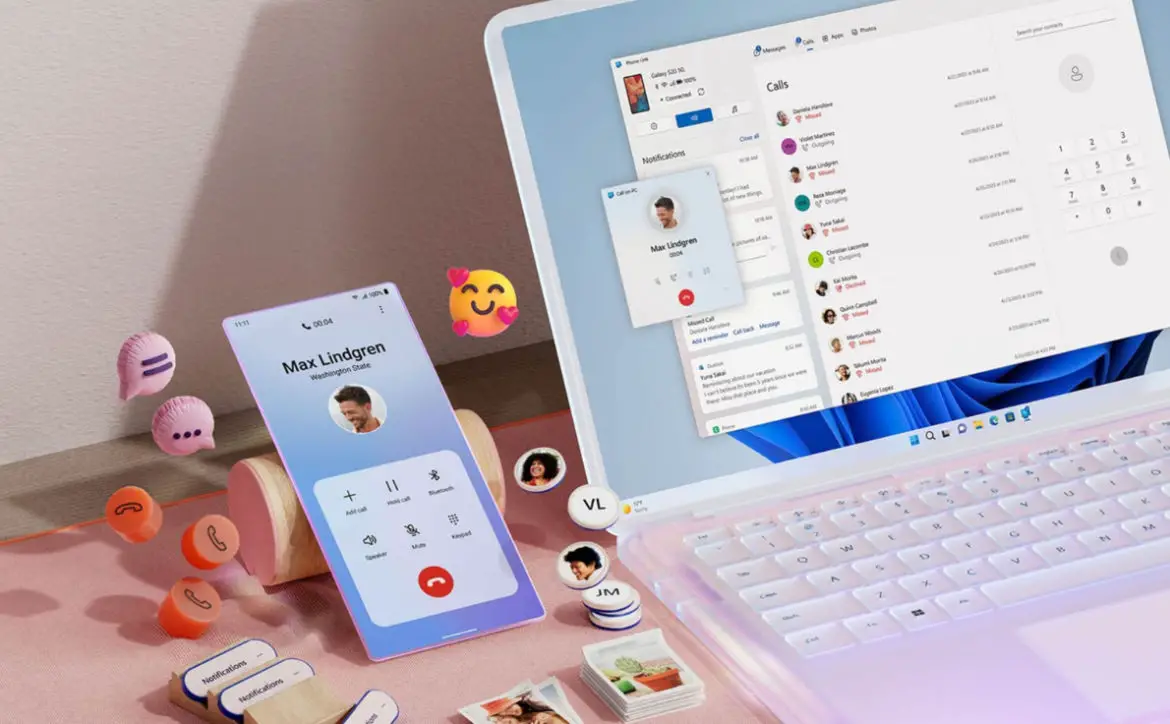With Windows 11, you can now send and receive text messages from your Android smartphone right from your PC. This is a great way to stay connected with friends and family without having to constantly switch between devices.
Estimated reading time: 3 minutes
Usually, a new laptop with Windows 11 will prompt you to add your smartphone at first setup and if you’ve upgraded recently you should have seen the same prompt. But if, for some reason, you skipped it, fear not! This is going to get you back on track.
To use Windows 11 to text from your Android smartphone, you will need to:
- Make sure that your Android smartphone and Windows 11 PC are connected to the same Wi-Fi network.
- Install the Phone Link app on your Windows 11 PC.
- Install the Link to Windows app on your Android smartphone.
- Pair your Android smartphone and Windows 11 PC using the QR code or PIN method.
Once your devices are paired, you will be able to see your Android phone’s notifications on your Windows 11 PC, including text messages. You can also send and receive text messages from your PC using the Phone Link app.
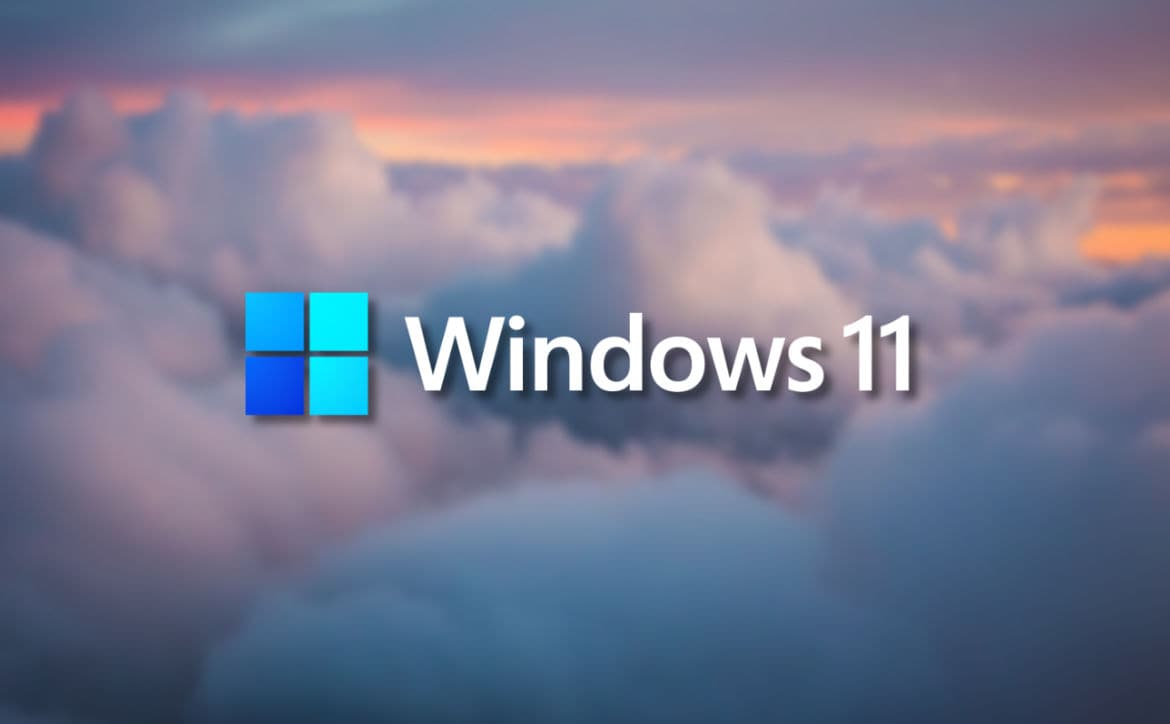
Here are the steps on how to send a text message from your PC using the Phone Link app:
- Open the Phone Link app on your Windows 11 PC.
- Click on the Messages tab.
- Click on the New message button.
- Enter the name or phone number of the person you want to send a message to.
- Type your message and click on the Send button.
That’s it! You can now send and receive text messages from your Android smartphone right from your Windows 11 PC.
Here are some additional tips for using Windows 11 to text from your Android smartphone:
- You can also use the Phone Link app to make and receive phone calls, view your phone’s photos, and access other phone features.
- If you have a Samsung Galaxy smartphone, you can also use the Your Phone app to text from your PC. The Your Phone app has a few additional features, such as the ability to see your phone’s notifications in real time and to drag and drop files between your phone and PC.
Do you use this feature on your Windows devices? Please share your thoughts on any of the social media pages listed below. You can also comment on our MeWe page by joining the MeWe social network. Be sure to subscribe to our RUMBLE channel as well!