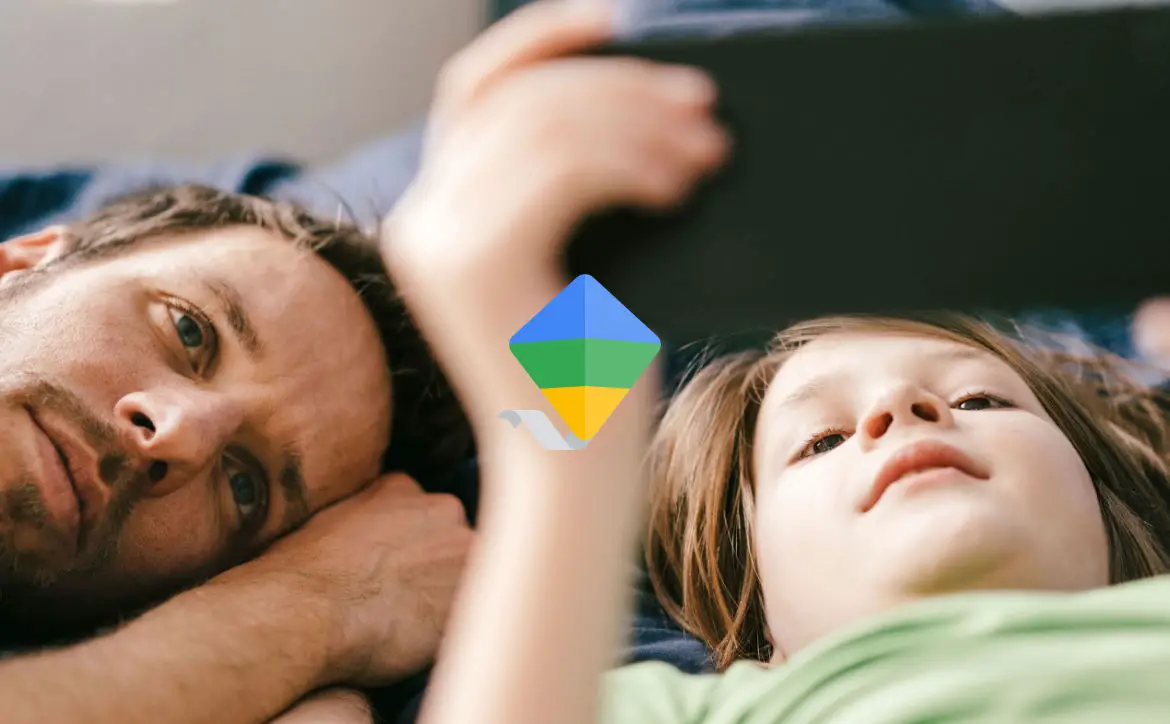Google Family Link is a parental control app (made by Google) that allows you to manage your child’s Android device or Chromebook. With Family Link, you can set screen time limits, approve or block apps, and see where your child is located.
Estimated reading time: 3 minutes
As with any parental control app, such as Apple Screen Time, these tools are not bulletproof. While they are helpful, they are not a babysitter, and it does take communication and working with your kids to be effective.
Here’s how to set up Google Family Link for kids:
- Download the Family Link app on your Android device or Chromebook.
- Create a Google Account for your child.
- Sign in to the Family Link app with your Google Account.
- Follow the instructions to add your child to your family.
- Once your child is added to your family, you can start setting parental controls.
Here are some of the parental controls you can set with Family Link:
- Screen time limits: You can set a daily limit for how much time your child can spend on their device.
- App approvals: You can approve or block individual apps before your child can install them.
- Location tracking: You can see where your child is located on a map.
- Web filtering: You can block websites that you don’t want your child to visit.
Here are some additional tips for setting up Google Family Link:
- Start early. The sooner you start using Family Link, the easier it will be to set ground rules and expectations with your child.
- Be clear about your expectations. Talk to your child about why you’re using Family Link and what you hope to achieve.
- Be flexible. As your child gets older, you may need to adjust the parental controls you’ve set.
- Be patient. It may take some time for your child to get used to the new rules.
This Google tool is a great way to help you keep your child safe online. By setting it up and setting clear expectations, you can help your child develop healthy digital habits.
What do you think of Google’s parental control tool? What tools do you use? What other tools are better? Please share your thoughts on any of the social media pages listed below. You can also comment on our MeWe page by joining the MeWe social network. And subscribe to our RUMBLE channel for more trailers and tech videos.
To learn more about Google Family Link, visit the Family Link website: https://families.google/familylink/.