Are you buying a new iPhone? Or maybe you’re jumping to Android with a new Samsung Galaxy S23? Either way, you may be thinking of resetting your iPhone. Resetting your iPhone is the right thing to do. You wouldn’t want to trade in or sell your current iPhone without resetting it first.
Estimated reading time: 3 minutes
These are ten of the most frequently asked questions about resetting your iPhone. These questions have straightforward answers, but not all of us are techies, and some need a place to find the answers. Well, this is it. Read on and find out why resetting your iPhone is the right thing.
Table of contents
Resetting your iPhone
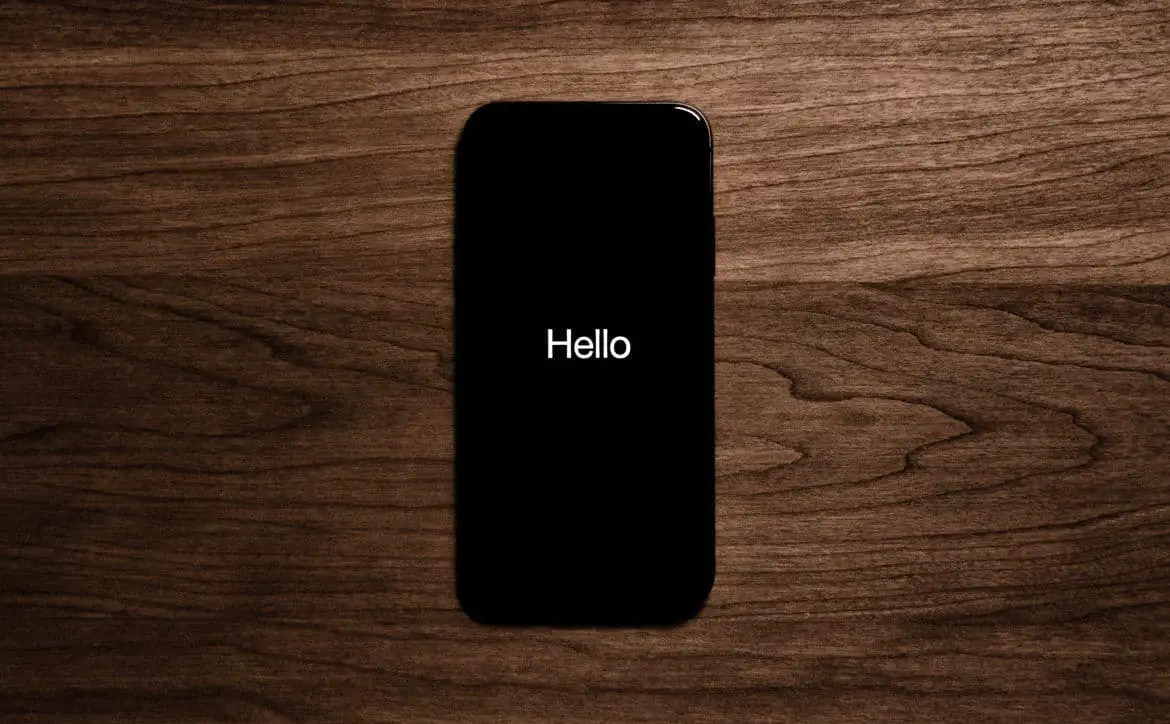
Top ten most frequently asked questions
- How do I erase all data from my iPhone before reselling it?
- Is it necessary to erase all data before selling my iPhone?
- What happens if I don’t erase my iPhone before selling it?
- Can I erase all data from my iPhone remotely?
- What is the best way to erase all data from my iPhone to ensure it can’t be recovered?
- Will erasing all data from my iPhone also erase the iOS software?
- Can I erase only specific data from my iPhone before selling it?
- How long does it take to erase all data from my iPhone?
- Can I erase all data from my iPhone using iTunes?
- Will erasing all data from my iPhone affect its performance or battery life?
The answers to the top ten questions
- Erase all data from your iPhone by going to “Settings” > “General” > “Reset” > “Erase All Content and Settings.”
- Yes, it is necessary to erase all data before selling your iPhone to protect your privacy.
- If you don’t erase your iPhone before selling it, your personal information could be at risk.
- No, you cannot erase all data from your iPhone remotely.
- The best way to erase all data from your iPhone is to use the “Erase All Content and Settings” option in the “Reset” menu.
- No, erasing all data from your iPhone will not erase the iOS software.
- No, you cannot erase only specific data from your iPhone. You can only erase all data.
- Erasing all data from your iPhone can take several minutes to an hour, depending on the amount of data you have.
- Yes, you can erase all data from your iPhone using iTunes.
- No, erasing all data from your iPhone will not affect its performance or battery life.
Additional information
- Further instruction for answer #1 (Erasing iPhone)
- Go to “Settings”
- Tap on “General”
- Tap on “Reset”
- Tap on “Erase All Content and Settings”
- Enter your passcode if prompted
- Confirm that you want to erase all data
- Wait for the process to complete, which can take several minutes to an hour, depending on the amount of data you have
- Further instruction for answer #9 (Erasing using iTunes)
- Connect your iPhone to your computer
- Launch iTunes
- Click on the “iPhone” icon
- Click on “Restore iPhone”
- Confirm that you want to restore your iPhone
- Wait for the process to complete, which can take several minutes to an hour, depending on the amount of data you have
Are you resetting your iPhone? Were these questions and answers helpful? Please share your thoughts on any of the social media pages listed below. You can also comment on our MeWe page by joining the MeWe social network. Be sure to subscribe to our RUMBLE channel as well!










