The iPod Classic, iPod Mini, iPod Nano, and iPod Shuffle are probably dead to most people. Even the iPod Touch has been discontinued since 2022. Most people have moved away from burning CDs and copying mp3 files to a portable music or mp3 player. But there is still a place for that iPod Classic Video or other iPod that you may own, and you can give it new life.
Estimated reading time: 8 minutes
Table of contents
Disclaimer
If you choose to follow this guide, you are taking responsibility for your own choices and purchases. You are taking responsibility for repairing your purchased device. We are not responsible for any damage or sales disputes you may run into. I recommend you read everything in this article; don’t skip around. Links to parts may be affiliate links and may pay us a commission.
Old iPods in 2023?

I’ve been researching the viability of an iPod in 2023; shockingly, they are still handy if you have the music to put on them. Through weeks of digging into the subject, one model was consistently at the top of the list for breathing life back into the iPod Classic Video 5th and 5.5 generation.
The three main reasons I found that this model of iPod was the best are as follows.
- The iPod Classic Video 5th and 5.5 generations are the easiest to open and swap parts for.
- This 5.5 generation has a coveted Wolfson DAC, which is considered to produce the highest audio quality.
- Parts are readily available.
This doesn’t mean you can’t revive and do this with another iPod model, but this article will cover the iPod Classic Video 80GB 5.5 model as it is the model I purchased.
Fix That Old iPod Classic Video
I won’t be entirely breaking down on how to do this. This subject is well documented on the internet. I will provide what you’ll need and videos on how to perform the task. Much of the information on the internet does take a bit of chasing to figure out, so this should help bring it all into one place.
What You Will Need
- These listed parts are for the iPod Classic Video 5th or 5.5 Gen and are not guaranteed to work on other iPod models.
- 60GB/80GB iPod Classic Video 5th or 5.5 Gen – You can find these on eBay and sometimes at Goodwill. Be sure to read all descriptions and seller feedback. You are buying at your own risk and assume responsibility. Purchase on search on eBay. Prices vary, and I found a very good 80GB model for $99.
- iFixit 60/80GB iPod Video Battery Repair Kit – This contains all the tools you will need to open the iPod and a new 850mAh battery. There are ways to insert a bigger battery, but we won’t cover that here. Purchase on Amazon. The price for this kit was $19
- Samsung EVO Select Micro SD Card 256GB – You will need a full-size SD card adapter to use a microSD card. I used this model because I already had it, but you can use various SD cards. I will list those later. Purchase on Amazon. Prices vary but are currently on sale for $25.
- iFlash Solo iPod SD Adapter Board – This board will adapt your SD card to fit into the same space your iPod Classic hard drive currently lives. Purchase on iFlash or Newegg. Prices vary between iFlash and Newegg between $43 and $40.

SD Card Compatability Reported By iFlash Users
| Manufacturer / Brand | Model / Specification | Reported Capacities | Notes |
| 7DayShop | Rapid-Pro Class 10 / UHS-I | 64GB, 128GB | |
| Integral | Ultima Pro UHS-I (U3) V30 | 256GB | |
| Kingston | SDA10 UHS-I (U1) | 128GB, 256GB, 512GB | Some reports of skipping / faulty cards |
| Komputerbay | Professional UHS-I (U3) / 600x | 128GB, 256GB | |
| Lexar | Professional 400x UHS-I | 64GB, 128GB, 256GB | |
| Lexar | Professional 600x/633x UHS-I (U1) & (U3) | 256GB, 512GB | |
| Lexar | Professional 1000x UHS-II (U3) | 256GB | |
| Patriot | LX & EX Series Class 10 / UHS-I | 128GB | |
| PNY | Elite Performance UHS-I (U1) | 64GB, 128GB | |
| PNY | Elite Performance UHS-I (U3) | 128GB, 256GB, 512GB | |
| PNY | High Performance UHS-I (U1) | 128GB, 256GB | |
| Qumox | Class 10 / UHS-I | 64GB, 128GB | |
| Sandisk | Extreme UHS-I (U3) | 64GB, 128GB, 256GB | |
| Sandisk | Extreme Pro UHS-I (U3) | 128GB, 256GB, 512GB | |
| Sony | High Speed SF-G2UX2 UHS-I (U3) | 256GB | |
| Transcend | Class 10 / UHS-I 600x | 64GB, 128GB | Some reports of skipping / faulty cards |
microSD Card Compatability Reported By iFlash Users
| Manufacturer / Brand | Model / Specification | Reported Capacities | Notes |
| Integral | Ultima PRO UHS-I (U3) A1 V30 | 64GB, 128GB, 256GB, 512GB | |
| Kingston | Canvas Select Plus UHS-I (U3) A1 V30 | 512GB | |
| Lexar | High Performance 633x UHS-I (U3) A2 V30 | 512GB | |
| Lexar | Professional 1066x UHS-I (U3) A2 | 128GB, 256GB | |
| MyMemory | Premium PRO UHS-I (U3) A1 V30 | 512GB | |
| Patriot | LX Series UHS-I (U1) | 128GB | |
| PNY | Elite P-SDU128U185EL UHS-I (U1) | 128GB | |
| Samsung | EVO UHS-I (U1) | 64GB, 128GB, 256GB | |
| Samsung | EVO Select (Green) UHS-I (U3) | 512GB | |
| Samsung | EVO Select (Blue) UHS-I (U3) A2 V30 | 512GB | |
| Samsung | PRO Plus (Purple) UHS-I (U3) A2 V30 | 128GB | |
| Sandisk | General Notes about Sandisk | Various Models & Capacities | Reports of Sandisk cards causing RED X when more than one used in the iFlash-Quad. Cards will work installed one at a time, but more than one causes RED X. |
| Sandisk | Extreme UHS-I (U3) A2 V30 | 128Gb, 256Gb, 400Gb, 1TB (1024GB) | Reports of possible track skipping / faulty cards (Red/Gold cards) |
| Sandisk | Extreme Plus UHS-I (U3) A2 V30 | 256GB | |
| Sandisk | Extreme Pro UHS-I (U3) A2 V30 | 128GB, 512GB | Some cards cause RED X on iPod 6g & 7g – get card exchanged or try another model |
| Sandisk | Ultra UHS-I (U1) A1 | 64GB, 128GB, 200GB, 400GB | Some cards cause RED X on iPod 6g & 7g – get card exchanged or try another model |
| Toshiba | Exceria UHS-I | 128GB | Slow write speeds – so longer sync times! |
| Transcend | UHS-I (U1) | 128GB |
Video Tutorial Battery And Board Replacement
Several videos online show how to perform the process on the iPod Classic. The one below, I thought was the most useful, but I did watch several others to be sure this video had me on the right track. The most important thing is to take time and be careful with those ribbon cables. Don’t yank off the back case, or you will damage the cables. You can search YouTube for more videos, and I recommend you do that and watch as many as possible before moving forward.
The process took less than 20 minutes, and I had my new iPod Classic charged and ready to set up and move music onto it within 4 hours.
Photo Tutorial SD Board Replacement Only
After I had gone through all the videos, ordered my parts, and completed the task. I realized that iFlash has a very helpful photo tutorial on its website. If you head to THIS LINK and click the INSTALLATION tab under the photo of the iFlash Solo, you will find a nice photo gallery that walks you through installing the SD card board.
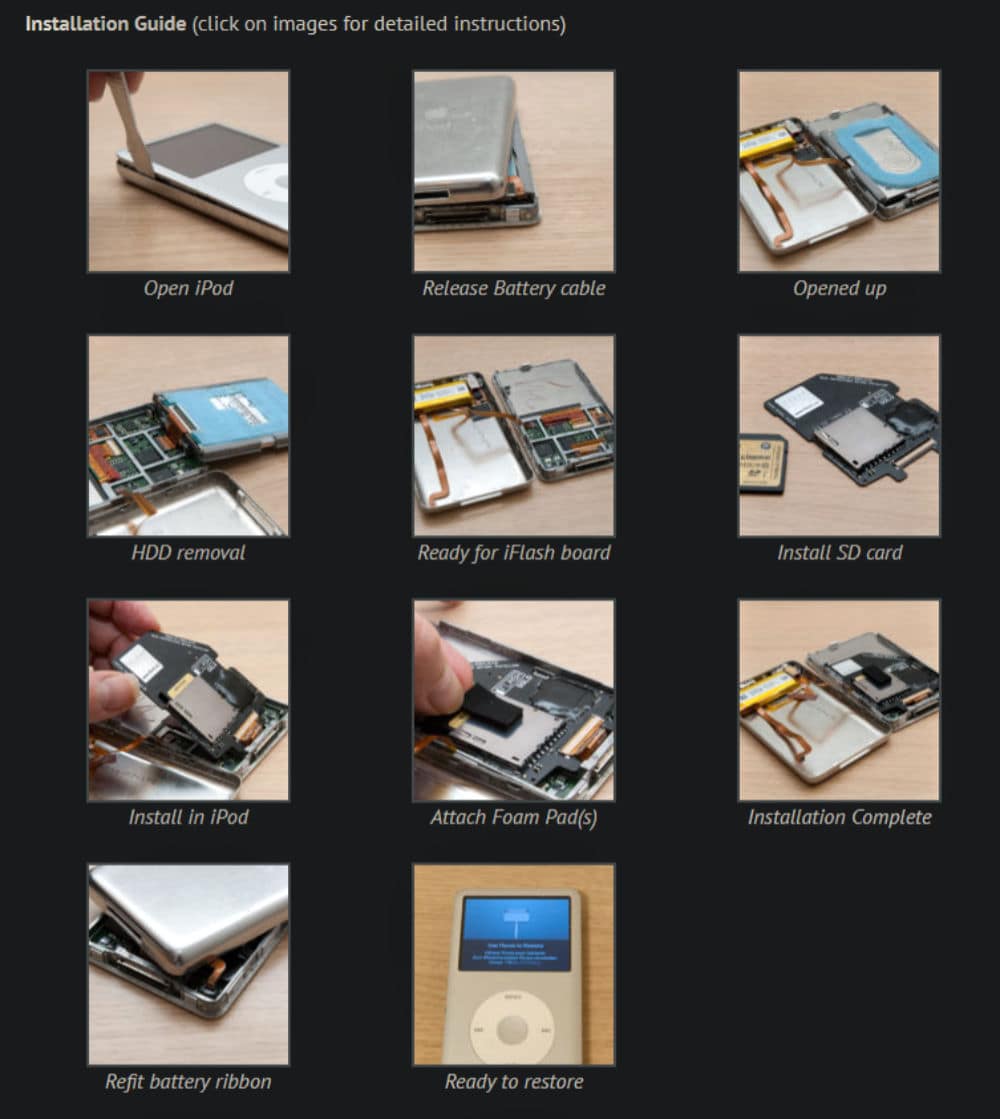
I would still use the video above to figure out the battery replacement, but the photos on iFlash are great for the board and a good visual on opening the iPod Classic.
Final Thoughts
Having watched multiple videos showing how to get into various iPod models, my choice was the 5th gen Classic. You are free to make your own determinations and choices, but this proved to be a perfect choice for me. Ultimately, I invested a total of $185 into this iPod Classic. This investment gave me a fully functioning iPod, a new battery, and a flash storage upgrade to 256GB from the factory HDD of 80GB. Hopefully, this article helps you figure out how to find the parts you need and perform the repair/replacement.
While streaming music from services such as Apple Music and Spotify has become more popular, being able to listen to dozens of CDs I own that are not on any streaming service was worth it to me to invest in this project. Your motivations may differ, but I would say that using iPod in 2023 is still viable and useful.
What do you think of reusing an iPod Classic? If you have questions, please get in touch with me via social media, namely Twitter or MeWe, and I can try to answer them to the best of my ability. Please share your thoughts on any of the social media pages listed below. You can also comment on our MeWe page by joining the MeWe social network. Be sure to subscribe to our RUMBLE channel as well!










