Passwords used to be something we didn’t think about very much. The early days of the internet and personal computing didn’t have much worry in terms of data protection and password management. Well, at least for the masses, there wasn’t much to think about. These days, the majority of our lives are lived on the internet. The majority of our information is flowing through someone’s network.
Estimated reading time: 5 minutes
In today’s digital world, having a strong and secure password is essential for protecting your personal and sensitive data. The number of cyber-attacks and data breaches increases every year, so it’s crucial to take the necessary steps to ensure the safety of your online accounts and data.
We’ve written articles like this in the past, but it’s always good to refresh things and work out the bugs. Here, we will discuss how you can create a strong password; we’ll give you some tips for protecting your data and offer up some of the best password managers available to make your online life as secure as you can possibly make it. So let’s get started, and hopefully, you will find most of this helpful.
Table of contents
Protect Yourself
Creating Strong Passwords

The first step to protecting your data is creating a strong password and creating more than one. When we say more than one, that means using a different password for every site or service you login to. A strong password is one that is difficult for hackers to guess or crack. Here are some tips for this:
- Use a combination of characters: A strong password should include a combination of uppercase and lowercase letters, numbers, and special characters. This makes it more difficult for hackers to guess or crack your password.
- Make it long: The longer your password is, the more secure it will be. Aim for a password that is at least 12 characters long.
- Avoid common words and phrases: Avoid using common words or phrases as your password. These can be easily guessed by hackers using dictionary attacks.
- Use a passphrase: Consider using a passphrase instead of a password. A passphrase is a combination of random words that are easy to remember but difficult for hackers to guess. For example, “bananas with salty chips” is a passphrase that is difficult to crack.
- Don’t reuse passwords: Avoid reusing passwords across multiple accounts. If a hacker gains access to one of your accounts, they will be able to access all of your other accounts with the same password.
- Use a password manager: Consider using a password manager to generate and store strong passwords for you. Password managers can generate long and complex passwords that are difficult to guess or crack.
- If you don’t want to use a password manager, then use a generator such as LastPass or BitWarden, but remember to record your password somewhere safe.
Protecting Your Data

In addition to creating strong passwords, there are several other steps you can take to protect your data:
- Use two-factor authentication: Two-factor authentication adds an extra layer of security to your accounts by requiring a code in addition to your password. This makes it more difficult for hackers to gain access to your accounts.
- Keep your software up to date: Make sure you keep your software, including your operating system and applications, up to date with the latest security patches. This helps protect against known vulnerabilities and exploits.
- Use a VPN: Consider using a virtual private network (VPN) when accessing the internet from public Wi-Fi networks. A VPN encrypts your internet traffic, making it more difficult for hackers to intercept your data.
- Be cautious of phishing scams: Phishing scams are attempts to trick you into giving away your personal or sensitive information. Be wary of emails, text messages, or phone calls from unknown sources that ask for your personal information.
- Backup your data: Make sure you regularly back up your data to an external hard drive or cloud storage service. This ensures that you still have access to your data in case your computer is lost or stolen.
Best Password Managers Available
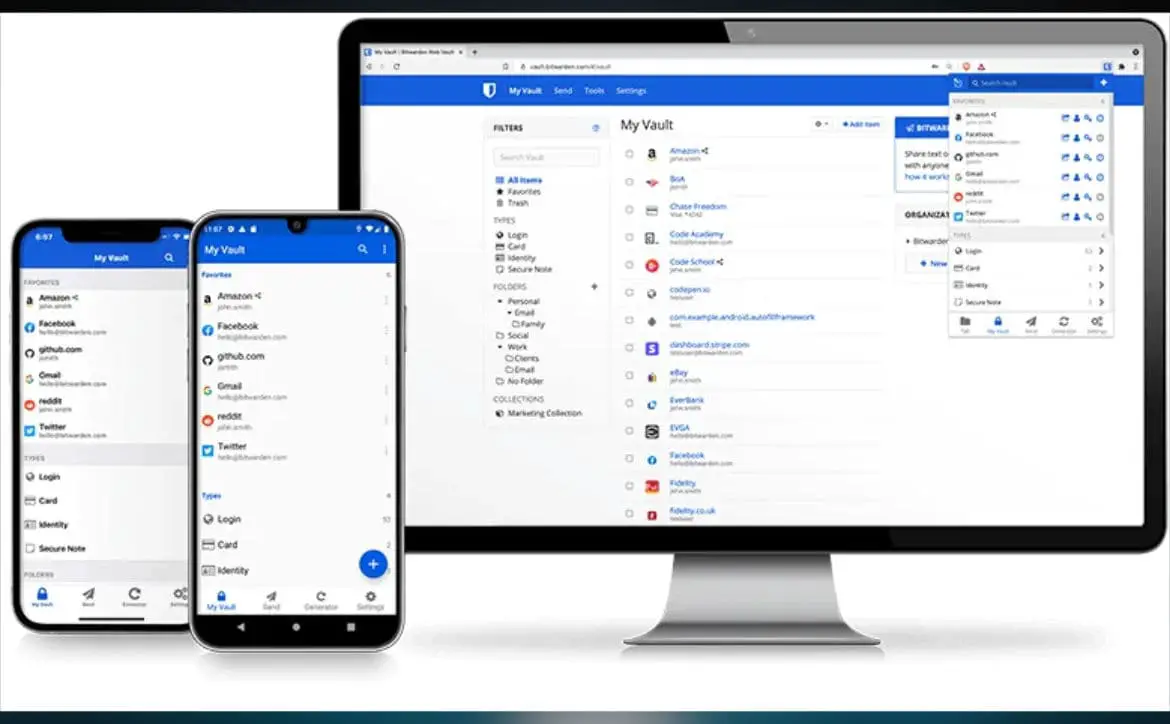
Password managers are tools that generate and store strong passwords for you. They can also help you manage them across multiple accounts. It’s also important to note that not all software is infallible, and some of these very programs have had data breaches that have resulted in serious consequences. Our advice is to read user reviews before making a choice. Here are some of the best currently available:
- BitWarden: BitWarden is an open-source password manager that works just as well as the options below. Many programmers and techies trust BitWarden with their own security and opt to use it rather than the mainstream options. Prices range from free to $3.33 a month for a family plan.
- LastPass: LastPass is one of the most popular password managers available. It offers a free version that allows you to store an unlimited number of passwords across multiple devices. Prices range from free to $4 a month for a family plan.
- 1Password: 1Password is another popular password manager that offers a range of features, including two-factor authentication and secure sharing of passwords with family or team members. You can get a free trial for 14 days, and then prices range from $2.99 to $4.99 a month for families.
- Dashlane: Dashlane is a password manager that offers a simple and user-friendly interface. It also includes a password changer tool that allows you to change multiple passwords at once. The price for Dashlane is $2 a month for ten devices, and then they have a Teams and Business option.
- Keeper: Keeper is a password manager that offers strong encryption and two-factor authentication. Prices range from $2.91 to $6.25 for the family plan.
- Apple Keychain: If you live in the Apple ecosystem, you could also use Keychain to manage your logins and credentials. Keychain is actually very good, and if you have mostly Apple products, it is easy to use and works across all your devices. Apple Keychain is free and included with your Mac or iOS device. It’s not as robust and feature packed as the options, but it has the basics, which is enough to get people started.
What do you think of creating a strong password? What tips do you have? Are there other pass managers you think we should have added? Please share your thoughts on any of the social media pages listed below. You can also comment on our MeWe page by joining the MeWe social network. And subscribe to our RUMBLE channel for more trailers and tech videos.










