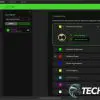When it comes to gaming keyboards, Razer really has an option for everyone. Not only that, but the company is constantly upgrading and refining its peripherals for gamers. The latest keyboard is the first V4 peripheral from the company, showing its dedication to creating the best peripherals it can for gamers (and creators).
Estimated reading time: 16 minutes
Razer’s Huntsman lineup focuses on performance for eSports while its DeathStalker series focuses on performance in a versatile lower-profile package. The BlackWidow line, on the other hand, focuses on control, customization, and Chroma for a feature-rich and immersive experience.
Our Razer BlackWidow V4 Pro review looks at a mechanical keyboard complete with dedicated macro keys, a command dial, a multi-function roller, USB passthrough, and much more. Read on for our full review and find out why it received an Editor’s Choice of 2023 Award here at Techaeris!
Table of contents
Specifications
Keyboard
The Razer BlackWidow V4 Pro we reviewed has the following features and specifications:
- Razer Mechanical Switch (Linear/Clicky): For quick, precise execution
- Immersive Underglow and Per-Key Lighting: Powered by Razer Chroma RGB
- Razer Command Dial and 8 Dedicated Macro Keys: For maximum command at your fingertips
- Magnetic Plush Leatherette Wrist Rest and Underglow: For extra gaming comfort and flair
- Doubleshot ABS Keycaps: Withstands intense use
- Multi-Function Roller and 4 Media Keys: For convenient control
| SWITCH TYPE | • Razer™ Green Mechanical Switches (Tactile & Clicky) • Razer™ Yellow Mechanical Switches (Linear & Silent) |
| LAYOUT | Full Size |
| LIGHTING | • Razer Chroma™ RGB • Per-key backlight • 3-side underglow with wrist-rest attached (38 zones) |
| KEYCAPS | Doubleshot ABS |
| TOP CASE | 5052 Aluminum Alloy |
| INTERNAL SOUND DAMPENING | 2 (PCB Foam + Bottom Case Foam) |
| WRIST REST | Detachable magnetic plush leatherette with underglow |
| ONBOARD MEMORY | Hybrid onboard storage – up to 5 profiles |
| MEDIA KEYS | • Dedicated media roller • 4 dedicated media buttons |
| MACRO KEYS | • Razer Command Dial • 5 dedicated macro keys on-board • 3 dedicated macro keys at the side |
| USB PASSTHROUGH | Yes (USB 2.0) |
| POLLING RATE | Up to 8000Hz |
| CONNECTIVITY | Detachable Type C Cable |
| KEYCAPS | Doubleshot ABS Keycaps |
| OTHER FEATURES | • Fully programmable • N-key rollover • Pre-lubed stabilizers • 2-level dual kickstands |
Switches
As you can see in the table above, the Razer BlackWidow V4 Pro mechanical gaming keyboard is available with the company’s Green or Yellow switches. The table below outlines the key differences between the two.
| RAZER GREEN | RAZER YELLOW | |
| ACTUATION POINT | 1.9mm | 1.2mm |
| RESET POINT | 1.5mm | 1.2mm |
| ACTUATION FORCE | 50g | 45g |
| FULL TRAVEL DISTANCE | 4.0mm | 3.5mm |
| SWITCH FEEL | Tactile and Clicky | Linear and Silent |
| LIFESPAN | 100-million keystrokes | 100-million keystrokes |
| LED LENS | Yes | Yes |
| STEM | Box-Style Cross Stem | Box-Style Cross Stem |
| HOUSING | Transparent | Transparent |
| SOUND DAMPENER | No | Yes |
What’s in the box
- Razer BlackWidow V4 Pro mechanical gaming keyboard
- Magnetic plush leatherette wrist rest
- 2x USB Type A to Type C cables
- Important Product Information Guide
Design
A lot has changed over the years when it comes to the design of Razer’s BlackWidow series keyboards. The latest iteration is still a full-sized keyboard, but with plenty of extras. While the base is constructed of pretty high-quality black plastic, the top case which angles down at the front edge and wraps around the back edge is constructed of 5052 aluminum alloy, giving the keyboards some heft, as well as a premium look. The Razer wordmark is etched into the middle of the front edge of the keyboard.
The keys on the Razer BlackWidow V4 Pro are floating, which is pretty standard these days. Doing so lets the Chroma RGB effects under the keys glow a little better. They are also doubleshot keycaps, but ABS, not PBT. This is a newer process that Razer came out with a couple of keyboards ago. While better than your standard ABS keys, I do still prefer the doubleshot PBT for feel. Honestly, it’s one of my few (minor) gripes about this keyboard. Then again, you can always pick up a PBT keycap kit from Razer and swap them out if you desire (which I just might do here soon).
Being a full-sized keyboard, there are five full rows, with a sixth above it for function keys. The standard Home/End/Del/Pg Up/Pg Dn/Ins array is to the right of the main keyboard. Under these six keys are five LEDS for caps, num, and scroll lock, as well as Macro Recording and Game Mode. Four full-sized arrow keys sit below this. On the far right of the keyboard is a full-sized number pad with four circular metal media buttons (previous track, play/pause, next track, mute) and a metal multi-function roller above those, recessed into the top edge of the keyboard. Finally, on the far left side of the keyboard are five dedicated macro keys labelled M1 through M5 and a metal Razer Command Dial that lets you control even more computer or gaming functions.
Along the back edge of the keyboard, towards the left when using it, are two USB-C and a single USB-A port. They are clearly labelled with one of the USB-C ports being the power/connection port, the second being a USB-C passthrough port for whatever device you connect to the USB-A port. The USB-A port allows you to connect peripherals like mice, microphones, headphones, webcams, and USB keys, or even charge your smartphone through it. On the right side, the multi-function roller flows over a bit into the back. Both the left and right sides of the keyboard both have a single RGB LED strip. The left side also has three customizable macro side buttons, more on that later.
The underside of the keyboard is pretty standard fare. Due to the size of the keyboard, there are eight rubber pads on the bottom for added grip while placed on your desk. Towards the back are two adjustable feet allowing you to raise the angle of the keyboard between 0, 6, and 9 degrees. The Razer motto “By Gamers. For Gamers.” is stamped across the bottom in several diagonal rows. Finally, there is a magnetic wrist connector in the middle of the front. It is recessed but when the included wrist rest is attached, everything lays flush.
Razer also includes a magnetic plush leatherette wrist rest with the BlackWidow V4 Pro mechanical gaming keyboard. The leatherette wrap is quite soft, with a carbon fibre-style finish on it. The Razer snake logo is stamped into the middle of it, finishing off the Razer look. The bottom of the wrist rest sports three longer rubber pads along the front with four along the back. There is also a larger flap that sticks out the back which is where the keyboard connector pins are located. As mentioned above, when the wrist rest is attached to the keyboard, this flap lays flush within the recessed region on the underside of the keyboard. Finally, the wrist rest has a thin Chroma RGB LED strip running along both edges and the front. When attached to the keyboard, the extra LEDs really add to the gaming “battlestation” look and feel with its bright RGB lighting, assuming you’re into RGB-ing all the things!
Overall, the Razer BlackWidow V4 Pro is one solid, well-built, and well-designed keyboard.
Ease of Use
As mentioned above, one of the key focuses of the BlackWidow lineup is Chroma RGB. This is apparent from the moment you plug the keyboard into your computer. The Chroma RGB LEDs light up in the middle of the keyboard and then wave outwards, verifying a solid connection. If it’s your first time connecting the BlackWidow V4 Pro to your computer, Razer Synapse will either prompt you to install (if not already installed) or prompt you to update. While you can use the keyboard out of the box, it does have some default macro functionality, you will want to use Razer Synapse to further customize the keyboard to be able to use it to its full potential.
By default, the multi-function roller adjusts the volume of your system. The media buttons are self-explanatory, allowing you to play/pause the current track, skip to the next or previous, or mute your computer. Clicking the Razer Command Dial changes the LED colour behind it briefly. Once on the correct colour, you can twist the dial to perform various functions. Green lets you adjust the keyboard brightness, Red will zoom in and out of your currently focused window (including browser, file explorer, and even your desktop), Blue will bring up the Task View tiles and let you switch applications, and Yellow will allow you to fast forward or rewind through your current track if your music application is in focus. If not, it will allow you to highlight text before and after wherever your mouse cursor might happen to be. While disabled, there are default options for Turquoise (track selector), Magenta (vertical scrolling), White (horizontal scrolling), and Orange (switch browser tabs) as well. More on that in the software section. To make things easier, when you press the Command Dial, a toast notification pops up on your screen showing you what option you’re controlling as well.

As for the macro buttons, the side macros are preset to Opening the Screenshot menu (a.k.a. Snipping Tool), Opening Xbox Game Bar, and Opening Task View. Finally, you can record macros on the fly by using Fn+F9. Pressing Fn+F10 will toggle Game Mode which disables the Windows Key, the Menu/App Key, and disables the Switch Applications Mode from the Razer Command Mode. While Alt+Tab and Alt+F4 aren’t also disabled by default, you can add those in via Razer Synapse. Finally, you can toggle the Chroma RGB Effects by holding Fn+CTRL+#, with # being 1 through 9. Pressing each of these will toggle through the various effects while pressing the majority of them repeatedly will cycle through colours or change the direction of the effect, depending on the effect of course.
One thing I will note, however, is that the extra row on the left of the keyboard does take some getting used to. I’ve been using 65% or TKL keyboards lately, more for ergonomic reasons, but even if I was using a full-sized keyboard, the urge to reach to the far left row for CAPS, SHIFT, TAB, and ESC is still there. The first couple of days I used the BlackWidow V4 Pro, there were more than a few times I’d inadvertently hit the Command Dial instead of the ESC key, or one of the macro keys instead of CAPS or SHIFT. That being said, after about a week of “re-training,” while I still hit a wrong key on occasion, it is few and far between. I suspect after another week or so, that won’t be an issue anymore.
Software
Razer Synapse is the company’s peripheral customization software, and trust me, for the BlackWidow V4 Pro you’ll want to use it to maximize this keyboard. The main page of Razer Synapse shows your connected Razer peripherals. Select the BlackWidow V4 Pro tile, and you’ll be taken to a new screen with Customize and Lighting tabs across the top. The default tab, Customize, allows you to customize various features of the keyboard.
At the top of the screen is an image of the keyboard, as well as the three side buttons. Hovering over any key will show you what it is currently assigned to. Clicking a key will open a flyout which will let you assign several functions to it including keyboard functions, mouse functions, inter-device, switch profile, switch lighting, brightness, Razer Hypershift, launch program, windows shortcuts, text functions, disable, and (of course) custom macros. NOTE: if you are missing the Macro tab, you do need to download and install the Macro Module available under the Modules tab on the main screen of the app.
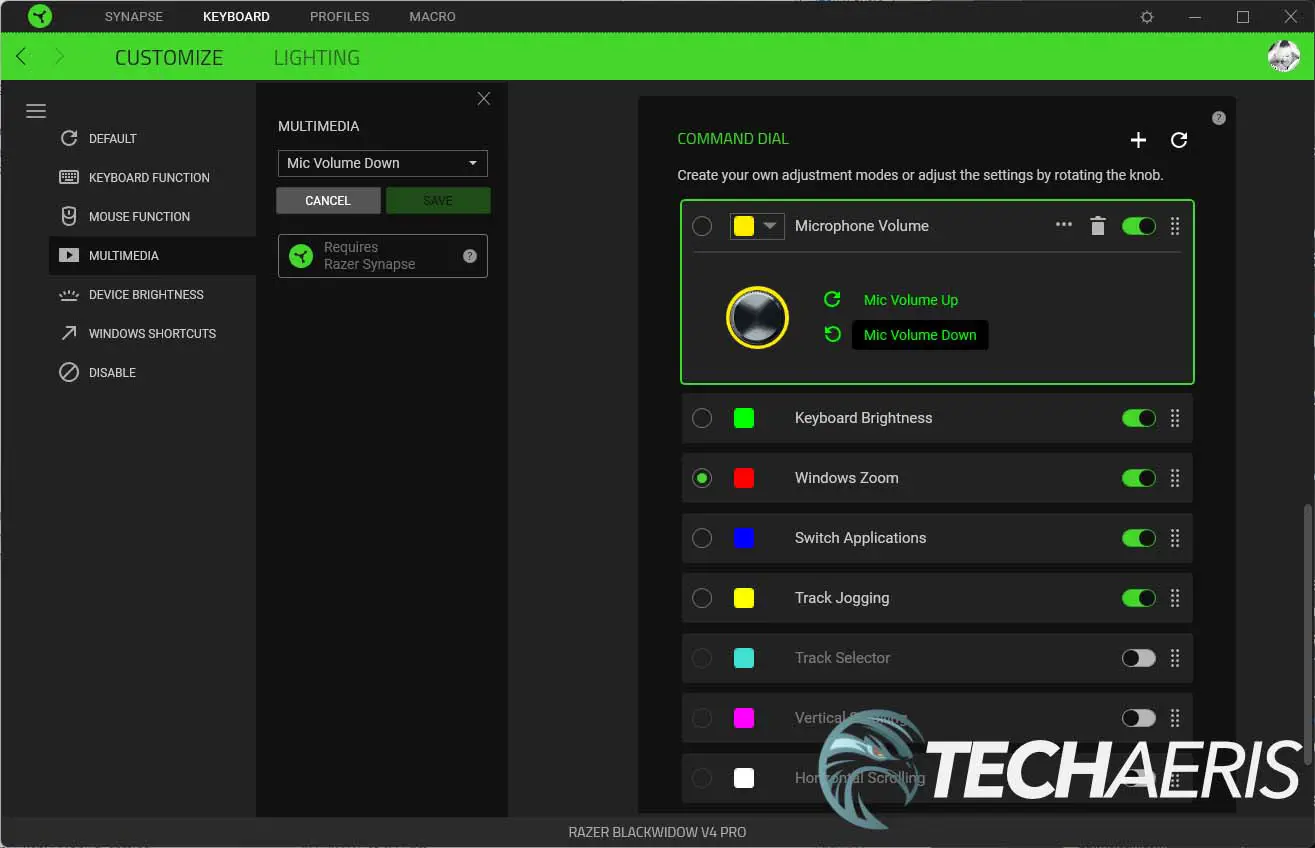
Other options you can adjust under the Customize tab include what to disable when Gaming Mode is on, the Polling Rate (125, 250, 500, 1000, 2000, 4000, 8000Hz), opening the Windows Keyboard Properties control panel, and customizing the Command Dial. With the Command Dial, you can not only change the functionality, but also the colour. Better yet? You can add up to 100 different custom modes, which really is an insane number of potential custom functions.
The Lighting tab is pretty straightforward. Here you can adjust the brightness, choose when to switch off the lighting, apply quick or advanced effects, and sync with your other Chroma-enabled devices.
As we’ve mentioned before, the Razer Synapse app is pretty straightforward to use.
Performance
It has been a while since I’ve used Razer Green Switches, and I forgot how clicky and wonderfully tactile they are. Not only that, but they do seem to register ever so slightly faster than other switches I’ve used recently, bumping my usual ~100 WPM typing up to over 110 on a regular basis. They are a little loud for the office, but there is a Yellow Linear option available which is much quieter. Whether or not this is the first time Razer has included them — it’s the first I’ve noticed — but the BlackWidow V4 Pro also ships with pre-lubed stabilizers. The company also boasts a 100-million keystroke lifespan for the keys, so you’ll be hard-pressed to wear them out over your lifetime.
As mentioned above, the macro keys and Command Dial are fully customizable. Depending on what games and applications you use, the sky really is the limit here. Personally, I found it more useful for Photoshop shortcuts and once you get used to what macro key is what, or what you’ve assigned to the Command Dial, it really does improve your gameplay or workflow. For example, you can map one of the side macro buttons to switch to the gaming profile, a second to switch to the creator profile, and the third to something else. For gaming, perhaps muting your microphone, for Photoshop, saving your open document.
When in a gaming profile, a use case for the command dial would be adjusting your microphone volume or game/chat balance. In an FPS scenario, you can assign the other five macro keys to functions like readying equipment, quick weapon swap, first aid kit, pinging enemy locations, or taunting enemies.

When using an app like Photoshop, the command dial could be used to adjust your brush size. The other macro keys can be assigned to functions like creating new layers, duplicating the current layer, toggling free transform, redo, and undo — or any other Photoshop command.
All that out of the way, I honestly had no qualms with the keystroke performance or responsiveness of the keyboard itself. When playing games like Heroes of the Storm, the actions I was using were performed as one would expect. Even though it is marketed as a gaming keyboard, the real performance increase I noticed was in productivity when used with apps like Lightroom or Photoshop.
In their default state, the media buttons and multi-function roller worked great, and feel nice to use with their metal construction, for controlling media and volume while streaming Spotify while working. The Command Dial with its 30 steps per revolution was a treat as well, and really added to being able to adjust my workflow or quickly access commonly used Windows features like zooming in and out, scrolling, and switching applications or even desktops.
As for the power passthrough, the USB-A port is a bit limited as it is not compatible with devices that require higher voltages like USB 3.x external hard drives and the like. However, it worked fine when I connected my wireless mouse, headphones, and even my smartphone for charging to it. Keep in mind, you will be taking up a second USB-A port on your computer though, but you likely would be anyways if you were directly connecting your other peripheral to it instead of using the BlackWidow V4 Pro’s passthrough port. That being said though, it’s not inconceivable that a single USB-C port could have been used on this keyboard to accommodate power to the keyboard and passthrough functionality. Then again, you’d be reaching USB hub status with that functionality, although adding a few extra ports for added connectivity would be a definite plus and offer added value. Perhaps on the V5 iteration!
Price/Value
With an MSRP of $229.99, the Razer BlackWidow V4 Pro mechanical gaming keyboard isn’t exactly cheap, but it’s also not the most expensive on the market. For what you get — build quality, functionality, performance — this keyboard offers great value for both gaming and productivity.
Photo Gallery







Wrap-up
As a reviewer, you tend to suffer from “same product burnout” over time — especially after almost 2000 reviews over the past 8 years. In other words, reviewing mouse after mouse or headset after headset gets to be a bit… bland, so to speak. Don’t take me wrong, however, as we still put our best foot forward and give our best (hopefully) unbiased opinion with each review we undertake.
I’ve used a lot of different keyboards from a lot of different companies over the years and, to be honest, it’s hard to get excited about them these days. While they offer different options like size or functionality, they are mostly variations of each other. The Razer BlackWidow V4 Pro, however, feels like it’s on a different level.
Razer dubs the BlackWidow V4 Pro as a “battlestation” and, as you can see, for good reason. If you are looking for a full-featured mechanical gaming keyboard with additional macro buttons and other functionality, look no further than the latest from Razer. Even if you’re not into gaming, the extra features make this a fantastic productivity keyboard as well and easily worth an Editor’s Choice Award here at Techaeris. I’m not one for calling something the “best of,” but I’m close to feeling like the BlackWidow V4 Pro is one of, if not the, best mechanical keyboards you can get today. On that note, if I was to recommend one keyboard today, it would be this one.
In some of our articles and especially in our reviews, you will find Amazon or other affiliate links. Any purchases you make through these links often result in a small amount being earned for the site and/or our writers. Techaeris often covers brand press releases. Doing this does not constitute an endorsement of any product or service by Techaeris. We provide the press release information for our audience to be informed and make their own decision on a purchase or not. Only our reviews are an endorsement or lack thereof. For more information, you can read our full disclaimer.
Last Updated on April 7, 2023.
Razer BlackWidow V4 Pro
$229.99Nailed it
- Solid design and build quality
- Plenty of additional functionality
- Linear and Silent switch options with pre-lubed stabilizers
- Doubleshot keycaps
- USB passthrough
- 8 dedicated macro keys
- Razer Command Dial
- Multi-function roller and media keys
- Chroma RGB
Needs work
- Limited use for USB passthrough
- Requires extra cable connection to PC for USB passthrough
- Doubleshot ABS instead of PBT
- Edge RGB underwhelming without wrist rest attached