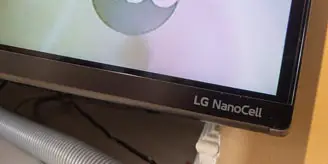LCD, LED, OLED, QLED, NanoCell… there are various types of TV display technology out there these days and it can be tough making a decision as to which to get. LG’s NanoCell technology has been out for over a year now and, in a nutshell, is their enhanced LCD display which is meant to go up against Samsung’s QLED displays. Our 55″ LG NanoCell SM8600 review takes a look at one of their latest with this technology, and one that also features Google Assistant, Alexa, Dolby Atmos, and much, much more.
Specifications
The LG NanoCell TV SM8600 ThinQ AI (55SM8600PUA) has the following features and specifications:
- NanoCell Technology: Vibrant Nano Colour and detailed crisp images, made possible by the display’s nanometer-sized particles. With Nano Accuracy, images are vivid and lifelike.
- Local dimming: Enhanced contrast and black levels with dimming control across localized zones of the LED backlight.
- α7 Gen 2 Intelligent Processor: This innovative processor is at the center of intelligent enhancement of images, action and colour. A powerful processor empowered by AI at its core.
- AI Smart: LG NanoCell ThinQ AI TV listens, thinks and answers to provide the ultimate personalized entertainment and control over your smart home.
- webOS 4.5 and Magic Remote
- Dolby Vision and Dolby Atmos
- Display Type: NanoCell Display
- Display Resolution: 4K Ultra HD (3840 x 2160)
- Wide Viewing Angle: IPS Technology
- Backlight Type: Edge
- Backlight Dimming Technology: Local Dimming
- Picture Processor: α7 Gen 2 Intelligent Processor
- Refresh Rate: TruMotion 240 (Native 120Hz)
- HDR (High Dynamic Range): 4K Cinema HDR (Dolby Vision®, HDR10, HLG), HDR Dynamic Tone Mapping Pro
- Contrast: Object Depth Enhancer, Ultra Luminance
- Clarity: Quad Step Noise Reduction, Frequency Based Sharpness Enhancer
- Colour: Nano Colour, Nano Accuracy, Billion Rich Colours (achieved through 10-bit dithering), Advanced Colour Enhancer
- Resolution Upscaler: 4K Upscaler
- AI TV: LG ThinQ AI, Google Assistant, Alexa Built-in (requires firmware update), Google Home Compatible, Amazon Alexa Compatible, Intelligent Voice Recognition
- Operating System: webOS
- Remote control: Universal (Auto Device Detection), Magic (Point, Click, Scroll, Voice)
- Smart TV: LG Content Store, Full Web Browser, Netflix, Amazon Prime, YouTube, Google Movies & TV, LG Channels, Karaoke
- Audio: 2.0 Channel, 20W, Dolby Atmos, DTS-HD, WiSA ready, Bluetooth Audio Playback, LG Sound Sync
- Connectivity: Wi-Fi Certified 802.11ac, Bluetooth 5.0, IP control, HDMI-CEC (Simplink), ATSC, Clear QAM, Smart Phone Connectivity
- Inputs/Outputs
- HDMI (HDCP 2.2): 2 rear, 2 side (one HDMI Audio Return Channel (ARC))
- USB v2.0: 2 rear, 1 side
- RF Connection Input (Antenna/Cable): 1 rear
- Composite Input (AV): 1 rear
- Ethernet Input: 1 rear
- RS-232C Input (Mini Jack): 1 rear
- Digital Audio Output (Optical): 1 rear
- Power: AC 120V, 50/60Hz
- Standby Power Consumption: Under 0.5W
- Power Consumption: 68.1W
- Annual Power Consumption: 126Wh/year
- TV Dimensions with Stand (WxHxD): 1232 x 786 x 263.1mm / 48.5” x 30.9” x 10.4”
- TV Dimensions without Stand (WxHxD): 1232 x 716 x 63.6mm / 48.5” x 28.2” x 2.5”
- Stand Width: 841mm / 33.1”
- TV Weight with Stand: 18.7kg / 41.2 lbs
- TV Weight without Stand: 17.2kg / 37.9 lbs
- VESA Mounting (W x H): 300mm x 300mm
- Limited Warranty: 1 Year Parts & Labour
What’s in the box
- 55” LG NanoCell TV SM8600 ThinQ AI
- TV Stand
- Magic Remote
- Remote Control Battery
- Power Cable
- Quick Start Guide
- E-Manual (accessed through TV menu)
Design
The LG NanoCell SM8600 ThinQ AI TV very thin, as televisions tend to be these days. Roughly 3/4-inch at each edge, it does curve out in the back. At the center of the TV, it is about 2 1/2-inches thick. With the stand installed, the SM8600 is 48 1/2-inches wide, just under 31-inches in height, and just under 10 1/2-inches in depth. The depth obviously increases due to the curved shape of the stand which arcs out on the front. The top of the stand and the back of the TV have the same dark grey colouring which has a slightly brushed look to it.

When the TV is off, the front bezels are very thin. The top and side bezels are just over 1/16-inch thick and the bottom is about 1/2-inch. Printed on the lower right corner of the TV is the words “LG NanoCell” and is the only branding on the TV.
As expected, most of the ports on the television are located on the back of the TV. The power port is on the left side (when looking at the back) while the rest are in an array on the right side. The ports on the right side include AV In, RS-232C for service, Optical Digital Audio Out, LAN, HDMI 3 and 4, USB 2 and 3, and finally a coax antenna/cable connection. More ports are located to the side of this array. These include HDMI 1, HDMI 2 (ARC), and USB 1.
Centered on the back near the bottom is a roughly 4 by 8-inch cutout which is where the included stand is attached. The stand features a removable back which is intended for cable management and providing a clean looking from the back of your TV. Should you wish to VESA mount it, four VESA holes are centered in a 300mm x 300mm square.
The LG NanoCell SM8600 is, like most other TVs these days, slick and thin looking and it will definitely match up with any decor you may have in your living or home theatre room.
The included Magic Remote is your standard-sized remote, roughly 2-inches wide and 7 1/2-inches long. It does have a hump near the bottom of the back which houses the two AA batteries but also doubles as a handy grip when using the remote.
The remote has your fairly typical layout as well. The power button is located in the upper left with a secondary device power button in the upper right. Your 10 number button array is below this with a -/List button to the left of the 0 and a three dot menu button on the right.
Below this are your volume up/down and channel up/down buttons. Between these is a volume mute button and your voice button for Google Assistant/Amazon Alexa. Under the volume buttons is a home button while under the channel buttons is a settings button. Centered under this second button array is your scroll wheel and directional pad. The wheel is inset and when rolled makes the cursor appear on your screen. The direction buttons are angled inwards and are inset on a round disc.
Below the wheel are a few more buttons which round out the remote. These include back, guide, Netflix, source, Prime Video, red/green/yellow/blue buttons, a Movies button, play, and a pause button. Like any remote, it may look a bit daunting at first but is easy to get used to. Unfortunately, the remote doesn’t offer any kind of backlight for easier use later at night or in a darkened room.
Display
The LG NanoCell SM8600 ThinQ AI TV has 3/8-inch side and top bezels and a 3/4-inch bottom bezel. As a result, the bezels don’t detract from the viewing experience as the picture goes almost edge to edge.
With regards to their NanoCell technology, this is what LG has to say about it:
NanoCell Display technology allows your LED-backlit TV to emit truer colours with reduced reflectivity and deeper black levels, even at a wider viewing angle, lifelike picture quality and amazing picture clarity can be experienced from any seat in the house.
LG
As far as the actual picture quality goes, the SM8600 is definitely crisp and clear, especially at the 55-inch size. Our setup had the TV sitting about 8 feet from the couch and I had no issues with the crispness of the display. Colours are bright and vivid and the default contrast provides fairly rich blacks. Like most TVs, the colours can easily be adjusted between various picture modes or fine-tuned to your liking.
What I did find was there were some backlight bleed and banding issues. When watching darker scenes with lighter areas, or watching credits roll across the screen, you could definitely see a lighter vertical region that aligned with the lighter areas or width of the text. While it wasn’t too much of an issue most of the time, it’s really noticeable while watching letterboxed content. The banding extended above and below the actual content into the black bars and was really distracting.
Fortunately, this is an easy fix. Under Picture Options > Picture Mode, there is a setting called LED Local Dimming. Local dimming is a feature which automatically dims parts of the screen as needed while keeping others bright. After disabling this feature, which may affect contrast, the banding disappeared. To be honest, I didn’t notice that much difference, if any, in the actual picture or contrast quality. The downside to this is that you have to turn off the feature individually for each picture mode.
Our review unit was set up in our living room and is relatively glare-free. It does catch some light and glare depending on the angle but not overly enough to be distracting or be cause for concern.
One thing I did notice, and it really depended on the ambient light in the room, but the TV image does get a tad darker when viewed from a sharp angle. Oddly enough though, it was sometimes noticeable while other times it wasn’t so it may have been content dependent. It wasn’t anything overly serious, but something we did notice occasionally.
Setup
Given this is a Smart TV, there are two parts to the setup: the physical and the software. As far as physical setup is concerned, the feet need to be screwed on to the base and the base to the back of the TV. The TV can also be wall mounted if you wish using a 300mm x 300mm VESA mount.
Once set up and plugged in with all your existing devices (cable box, game console, etc) connected, power up the TV and the AI software will walk you through a setup process. During the process, the TV automatically detected my cable box, all I had to do was select the right provider. All in all, the guided setup took about five minutes. I will note that I hard-wired the TV to my network using an Ethernet cable so you can add a couple of minutes if you’re going to be connecting wirelessly. This setup included connecting the TV through my Google Home app for added functionality. If you wish, you can also use Alexa instead of, or in addition to, Google Assistant.
After setting it up, you can feel free to browse through the settings to tweak the display and other options to your liking… and trust me, like most TVs these days there are plenty of options. It may seem quite daunting but LG has a great interactive online manual to walk you through the various options.
To give you an idea of the available settings, here’s a list of some of them:
- Picture
- Picture mode: Standard, Vivid, APS (Auto Power Saving), Cinema, Sports, Game, HDREffect, technicolor Experience, isf Expert (Bright), isf Expert (Dark)
- AI Picture: sets optimal resolution for content by an algorithm learned via deep learning (couldn’t really see a difference)
- Backlight, contrast, brightness, sharpness, color, tint, color temperature
- Advanced controls: Dynamic Contrast, Dynamic Color, Preferred COlor, Color Gamut, Super Resolution, Gamma
- Picture options: Noise reduction, MPEG Noise Reduction, Smooth Gradiation, Black Level, Real Cinema, Motion Eye Care, LED Local Dimming (TURN THIS SHIT OFF – banding)…. need to turn off for each mode, TruMotion,
- Aspect ratio
- Energy Saving
- Additional Settings: Eye comfort mode, HDMI ULTRA HD Deep Color, Instant Game Response
- Picture mode: Standard, Vivid, APS (Auto Power Saving), Cinema, Sports, Game, HDREffect, technicolor Experience, isf Expert (Bright), isf Expert (Dark)
- Sound: Dolby Atmos, AI Sound, Sound Out (TV Speaker – sounds decent enough, Optical, HDMI Arc, Bluetooth, WiSA Speakers, Internal TV Speaker + Optical (sounds hollow and echos)
- Channels: Channel Tuning, Channel manager, LG Channels (on/off)
- Connection: Wi-Fi, Wired, Mobile TV (enable other devices to turn on your tv)
- General: Language, Location, Time & Date, Timers, AI Service, Account Management (LG Account, never signed up),
- Safety: TV Program, Chanel, Application, and Input locks
- Accessibility: Audio Guidance, Pointer Options, Menu Transparency, Closed Caption, TV Power Sound, High Contrast
As you can see, there are plenty of options available which should allow you to customize your experience to your liking.
Ease of Use
Once set up, the LG NanoCell SM8600 is pretty easy to navigate and figure out. It boasts a fairly straightforward interface. Having Google Assistant on board makes searching for content easy. When using voice commands, the TV searches across TV, Netflix, and YouTube, but doesn’t seem to include Amazon Prime or Google Play Movies. You can also use voice commands to turn your TV on and off, change picture and sound modes, browse LG internet channels, adjust volume, check the weather, and much, much more.
You can also connect your smart device to the TV using the LG TV Plus app. Once you’ve done so, the app lets you control your TV like a remote, share content, share smartphone screen, and play music through Bluetooth.
While connecting to Shaw BlueSky TV (my cable provider) was easy, accessing the channel guide requires an extra step. While you can easily change the channel or volume using the LG remote, accessing the Shaw guide required two button presses: the … on the remote, then scrolling down and selecting Guide.
Software
The LG NanoCell SM8600 runs on LG’s webOS 03.60.19. The interface itself is pretty clean and straightforward and the dashboard lets you quickly access the various media sources that are available. These sources include Netflix, Amazon Prime, LG Channels, YouTube, Google Play Movies & TV, Cineplex Store, Karaoke Channel, Photos, Videos, and my DLNA Plex Media server even showed up.
The LG Channels feature internet TV and include entire channels devoted to content like the AFV channel, Binge FREE TV, FREE movies (IP-217), Funny or Die, CollegeHumor, USA Today, TIME, CBC News, and much more.
Pressing the home button on the remote allows you to access the quick menu. From here you can search, go to the home dashboard, change inputs, select an app, and more. It’s also easy to edit your home dashboard to your liking to make it even easier to access your favourite sources.
Sound Quality
To be honest, I was a bit skeptical when I heard the LG SM8600 features Dolby Atmos sound. With a TV set, you’re always going to be limited by the speakers in it. This set features 2.0 Channel 20W speakers which is why, if you know anything about Atmos, you can see that I was skeptical.
To be honest, I was actually impressed with the spatial sound that came out of the TV. Of course, it does sound better with the LG SL8YG Soundbar we reviewed at the same time, but watching Transformers through the TV speaker audio was definitely more than adequate, albeit lacking a bit on the bass end of things. In fact, during some parts, it did feel like there was a bit more spatial sound than achieved with the 3.1.2 channel soundbar but that could also have been my imagination given the soundbar offers much fuller, robust sound.
On the audio front, Bluetooth Audio Playback is only available through Internal TV Speaker. While the TV speaker is fine for this, it was a bit of a letdown when a soundbar was connected. However, you can also cast directly to the soundbar we reviewed so that takes care of that.
Performance
As far as performance is concerned, with Quick Start+ enabled, the TV turns on super quick. Likewise, loading Netflix, Amazon Prime, or other sources is snappy as well. In fact, Netflix loaded in a couple of seconds when used through the TV while it takes a good 15 to 20 seconds to load through my Shaw BlueSky TV box.
The SM8600 also has a feature called Instant Game Response. While I didn’t do much gaming with the TV, I did test it out with my Xbox One X. LG’s Instant Game Response allows for low-input lag while gaming and it works well, from what I observed. When used with HDMI and ALLM (auto low latency mode), LG claims a 14.5ms input lag which is very low for gaming.
One thing I did notice when using the Magic Remote is that the cursor “sticks” at edges when you keep going, making it misalign with remote. It’s a bit hard to explain but if you are moving the remote to the left, the cursor follows. Once it hits the edge of the screen, it obviously stops. However, if you keep moving the remote to the left, the cursor still “tracks” with the remote. As soon as you start moving right again, the cursor instantly moves right, even if the remote is pointed away from the TV. To fix this, I dragged the cursor to the right then kept moving the remote until it was more or less pointing at the cursor. It’s a minor annoyance but one that cropped up enough that I think it’s worth mentioning.
Price/Value
The 55″ LG NanoCell SM8600 ThinQ AI Smart TV has an MSRP of US$999.99/CA$1299.99. Given the size and features, I do feel that it is reasonably priced when compared to other offerings. It is, however, currently on sale for $799.99/$1099.99. If you want to go bigger, the SM8600 is also available in a 65” size for $1499.99/$1798. As of the publication of this review, the larger size is also on sale.
Wrap-up
Overall, the LG NanoCell TV SM8600 ThinQ AI works well out of the box. With decent picture quality and better than expected sound, the SM8600 has plenty of content and smart features for the price. After a few tweaks to the settings, the LG SM8600 offers up pretty decent value and enjoyment.
*We were sent a review unit of the LG NanoCell TV SM8600 ThinQ AI (55SM8600PUA) for the purposes of this review. In some of our articles and especially in our reviews, you will find Amazon or other affiliate links. Running a website does take money, along with time. Any purchases you make through these links often result in a small amount being earned for the site and/or our writers.
Last Updated on February 3, 2021.
LG NanoCell SM8600
US$999.99/ CA$1299.99Nailed it
- Slim, sleek design
- Decent picture with plenty of settings
- Google Assistant/Amazon Alexa on-board
- Netflix, Amazon Prime, LG Channels, Google Play Movies, and more on-board
- Turns on fast
- Decent Dolby Atmos sound for a TV
- Ample ports for additional devices
- Reasonably priced when compared to similar sized Smart TVs
Needs work
- LED Local Dimming caused some distraction, has to be disabled for each picture mode you want to disable it for
- Remote not backlit
- Two button presses to access local cable guide
- Occasional darker screen when viewed from a sharp angle