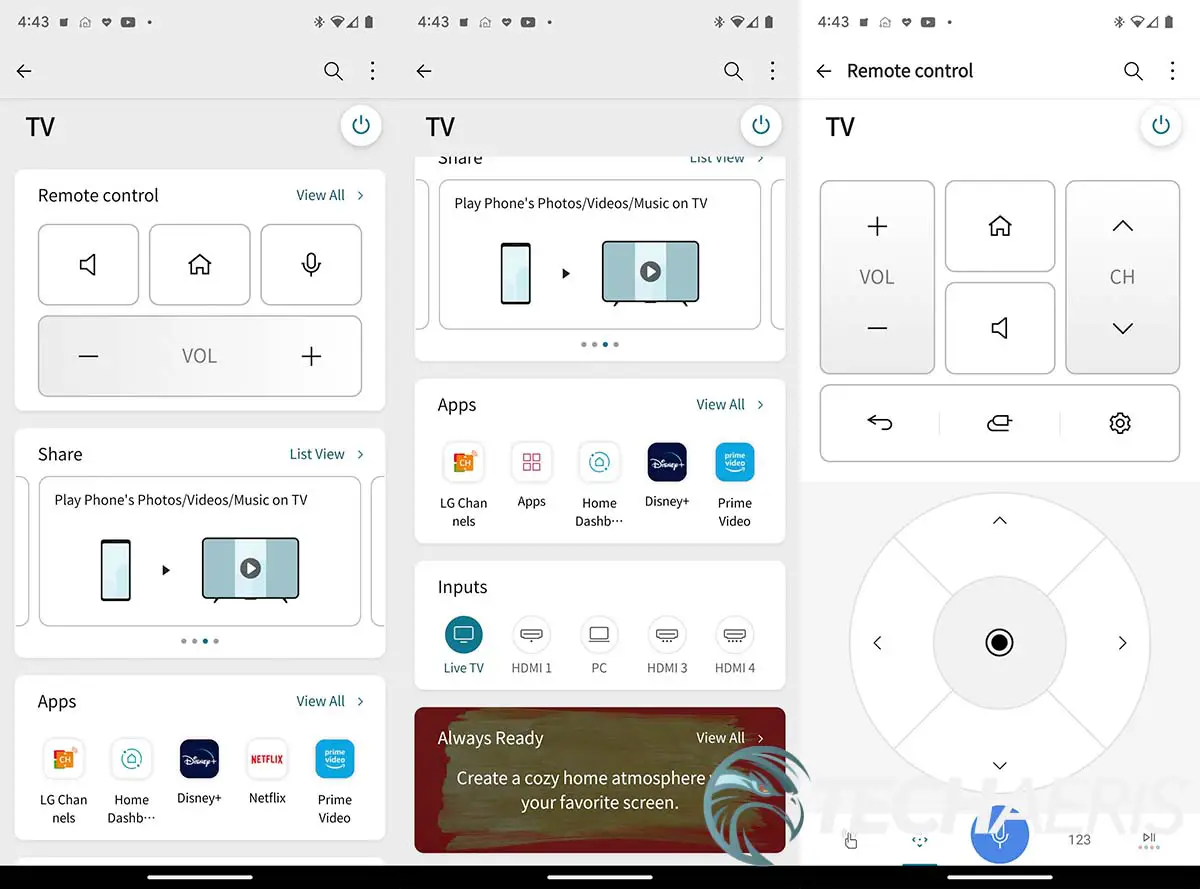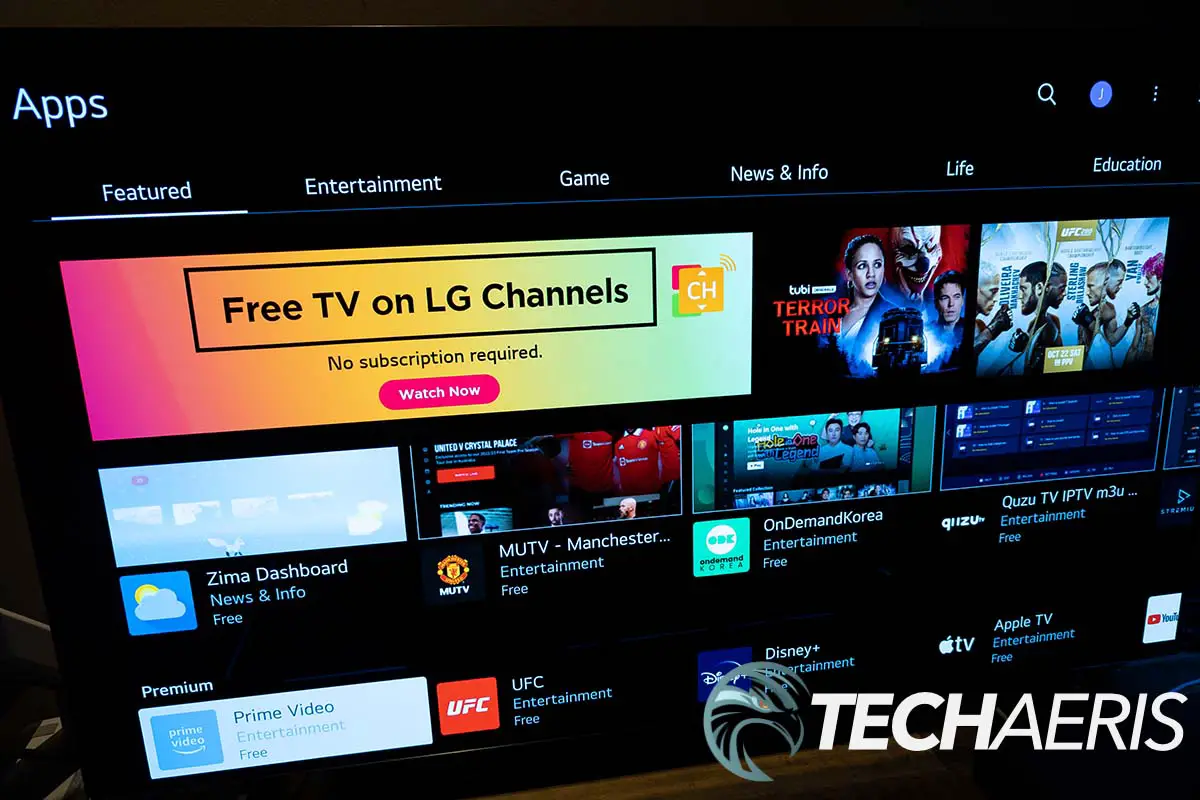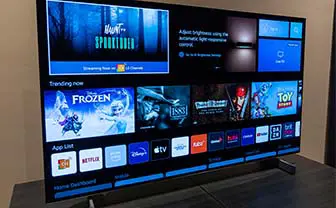When you go shopping for a TV, it’s pretty easy to get overwhelmed by all the choices that are available. You can shop by price or by quality, and there is a huge difference in what you get between the two. While not the most affordable TVs out there, the LG OLED sets are arguably some of the best out there.
Personally, I consume most of my shows, movies, and gaming on a 4K projector in our home theatre room, and our TV on the main floor for daytime use was a budget purchase. When LG offered up one of their latest TVs to review, I gladly accepted, and there’s a lot to be said for spending more for a TV — especially if it is going to be your main screen for watching media or gaming.
Our LG OLED evo C2 review looks at the 42-inch version of the company’s 4K OLED panel with ThinQ AI, Dolby Vision, Dolby Atmos, and gaming features like G-Sync, FreeSync, VRR, and 120fps. As it’s smaller than our TV, I ended up setting this up as a computer monitor for testing, which worked out well for using the onboard app store, streaming services, LG channels, and gaming on PC and Xbox Series X.
Read on to see why it easily earned an Editor’s Choice Award here at Techaeris.
Table of contents
Specifications
The LG OLED evo C2 42″ 4K TV with ThinQ AI we reviewed has the following features and specifications:
| Display Type | 4K OLED |
| Display Resolution | 3840 x2160 |
| Screen Size | 42″ (48″”, 55″, 65″, 77″, 83″ available) |
| Dimming Technology | Pixel Dimming |
| Picture Processor | α9 Gen5 AI Processor 4K |
| Refresh Rate | 120Hz |
| HDR | Cinema HDR (Dolby Vision™, HDR10, HLG), Dynamic Tone Mapping Pro, Dolby Vision™ IQ |
| Contrast | Perfect Black |
| Colour | Billion Rich Colours |
| Resolution Upscaler | AI Upscaling |
| Motion | OLED Motion |
| Filmmaker Mode™ | Yes |
| Gaming Features | Game Optimizer, G-Sync Compatible, FreeSync, Variable Refresh Rate, Auto Low Latency Mode, HGiG, 4K@120fps |
| AI TV | • LG ThinQ AI • Google Home Compatible, Google Assistant Built-in • Amazon Alexa Compatible, Amazon Alexa Built-in • Apple Airplane 2/HomeKit Compatible • Intelligent Voice Recognition • Home Dashboard • AI Picture Pro • Auto Genre Selection (SDR/HDR/Dolby HDR) |
| Smart TV | • webOS Smart TV • LG Channels • LG Content Store (App Store) • Full Web Browser • Room-to-Room Share • Always Ready • Art Gallery • Sports Alert |
| Audio | • 2.0ch 20W (2x10W) Down-firing • AI Sound Pro (Virtual 7.1.2 Up-mix) • Dolby Atmos • WiSA Ready • Bluetooth Surround Ready • LG Sound Sync |
| Audio Codec | AC4, AC3(Dolby Digital), EAC3, HE-AAC, AAC, MP2, MP3, PCM, WMA, apt-X |
| Connectivity | Wi-Fi Certified 802.11 ac, Bluetooth 5.0, HDMI-CEC (Simplink), ATSC1.0, Clear QAM, Mobile Screen Share |
| Inputs/Outputs | 3x HDMI 2.1, 1x eARC HDMI 2.1, 3x USB 2.0, RJ-45 Ethernet, RS-232C Mini Jack, Digital Audio Output |
| VESA Mounting | 300 x 200 |
| Dimensions (with stand) | 932 X 577 X 170 mm (36.69″ X 22.72″ X 6.69″) |
| Dimensions (without stand) | 932 X 540 X 41.1 mm (36.69″ X 21.26″ X 1.62″) |
| Weight (with stand) | 10.1 kg (22.27 lbs) |
| Weight (without stand) | 9.8 kg (21.61 lbs) |
What’s in the box
- LG C2 42″ 4K OLED evo w/ ThinQ AI TV
- Two feet stands plus four screws
- Port cover
- Two cable management clips
- Magic Remote Control
- Remote Control Battery
- Power Cable
- Quick Start Guide
Design
There’s no question that the LG OLED evo C2 has a very slick and sleek design. The TV itself is 36.69″ wide by 21.26″ high. The actual panel itself is a mere 0.25″ thin. That being said, because of all the internal components, the majority of the TV is 1.62″ thick, which is pretty thin. When you add the feet into the mix, the height bumps up to 22.72″ while the depth is 6.69″. The feet themselves are about an inch high and 0.25″ thick, and while seemingly small, they do a great job supporting the TV, at least on my solid sit/stand desk.
On the back of the set, the power cord is permanently attached inside the back left (when looking at the back). The LG OLED wordmark is debossed in the back, centered near the top, and is the only branding you’ll find on this TV. There are four VESA mount holes that are arranged in a 300 x 200mm spacing. All the input and outputs are along the right side (or left side when looking from the front). From top to bottom, you’ll find the three USB In ports, 3.5mm Audio Out jack, four HDMI 2.1 4K@120Hz ports (the second is eARC/ARC compatible), the Ethernet LAN port, Optical Digital Audio Out, the RS-232C service port, and finally the Antenna/Cable In port.
Along the bottom of the back of the set, towards the left and right, are two recessed rectangular areas with a couple of screw holes in them. This is where the feet attach. Once attached, you can also attach the two cable management clips by popping them into one of the vent holes towards the bottom of the TV. Once in place, you can feed your cables through them and then the top of the feet to keep things looking nice and tidy.
The front physical bezels are a mere 1/16″ thick. When turned on, the set has very small digital bezels all around, about 1/4″, which makes for a nice full picture which we’ll get into in a bit.
The included remote is medium-sized, just over 7 1/2″ long, 1 5/8″ wide, and between 5/8″ and 1 1/4″ thick. It is powered by two AA batteries which are housed in the bottom on the back. On the front, the power button is on the top left, with a microphone hole beside it to the right. The ten number buttons are below that, with a guide/list button to the left of the 0 and a menu AD/SAP button to the right. Volume and channel buttons and a mute button are below this. A Home, Microphone, and Source button sit below this, just above the circular navigation piece with a scroll wheel in the middle of it. Below the navigation circle is a back and settings button. Below that are four small programmable coloured buttons (red, green, yellow, and blue). Finally, there are six quick access buttons for streaming services and voice assistants: Netflix, Prime Video, Disney+, LG Channels, Google Assistant, and Amazon Alexa.
Overall, the LG OLED evo C2 is a great-looking TV and looks fantastic wherever you put it, including on a computer desk.
Installation/Assembly
There’s not much to assembling the TV itself. As mentioned above, if you are using the feet, they attach by two screws each to the lower left and right of the TV on the back. Extra cable management clips are included, and they pop into marked ventilation holes on the back. One thing with these clips is once they are snapped in, they are near impossible to remove. It took less than ten minutes to unpack the TV, attach the feet and set it up in place where I was testing it.
The set is also VESA mountable with a 300 x 200mm hole spacing. While I didn’t use this option, it is a standard size and should fit most VESA wall mounts.
Setup
As with any Smart TV, there is some initial setup required. Setting up the LG OLED evo C2 is pretty straightforward, as the guide fully walks you through it. It is a bit time-consuming (maybe 10-15 minutes), and the steps are as follows:
- Turn on TV
- Press and hold the home and back buttons simultaneously while pointing the remote at the TV to pair the remote to the TV
- Press the OK button (scroll wheel) on remote
- Select installation method – Mobile Device or TV (I used the TV method)
- Select to keep audio guidance for the visually impaired on or off
- Select Language, Country, Time Zone
- Select a Wi-Fi network (if not using an Ethernet cable) and enter the password
- Accept Terms of Use and Privacy Policy, optionally accept Viewing Information, Voice Information (needed to use voice feature), Interest-Based Advertisement, and LG Channels Service (needed to use LG Channels) agreements
- User Analysis: Connect all devices to your TV, then turn them on to be auto-detected
- Choose how to watch TV (Cable/Satellite, Antenna, none) if nothing is connected
- Enter Zip/Postal Code
- Choose if Stand or Wall-mounted (optimizes the sound)
- Select AI functions (AI Picture Pro provides optimized depth effects/image clarity, and AI Sound Pro gives virtual 7.1.2 surround sound)
- Enable/disable Always Ready mode (provides optimized wallpaper, voice recognition, custom photo gallery, and mobile device music playback screensavers)
- Sign in with LG Account (you can sign in with the LG ThinQ App, Mobile Web, or TV remote), which allows you to download apps, use personalized content, and control the LG OLED evo C2 from TV with ThinQ app
- Using the ThinQ app, scan the QR code or send info to TV by following the steps in the ThinQ app
- Enter the code on the TV in the ThinQ app, and the TV will be connected
- Set wallpaper for Always Ready mode
- Press Home to enter WebOS
- Update (if available) will run
Once that’s done, you’re ready to enjoy your LG OLED evo C2 4K TV with ThinQ AI.
Ease of Use
Once you’ve completed the setup above, the LG OLED evo C2 is pretty simple to use. After you’ve turned it on, pressing the home button will bring up the LG Home interface (with a cursor so you can easily point and click where you want to), which allows you to access the LG app store, streaming services like Netflix, Amazon Prime, Disney+, Apple TV, and more, LG Channels, media servers, AirPlay, connected devices, and even IoT devices. You can also use Google Assistant or Amazon Alexa to access various things on the TV as well, so you don’t have to scroll through your various menu items.
The settings button on the remote gives you quick access to various settings. These include:
- Picture
- Vivid, Standard, Auto Power Save (APS), Cinema Home, Cinema, Sports, Game Optimizer, FILMMAKER MODE, Expert (Bright space, daytime), Expert (Dark space, night)
- Aspect Ratio
- Advanced Settings: Brightness, Color, Clarity, Reset, FILMMAKER MODE Auto Start toggle, Reduce Blue Light toggle
- Sound
- AI Sound Pro, Standard, Cinema, Clear Voice Pro, Sports, Music, Game Optimizer
- Sound Out: TV Speaker, Wired Speaker, Wireless Speaker, External Speakers with TV Speaker
- Advanced Settings: Dolby Atmos toggle, Balance, Equalizer (only for Standard sound mode), Installation Type (Stand or Wall Mount), Automatic Volume Adjustment
- General: Always Ready, AI Service, Game Optimizer, OLED Care, Family Settings, Channels, Devices, Network, System, Accessibility
- Support: Software Update, User Guide, Quick Help, Privacy & Terms
While in Game Optimizer mode (which auto-enables Dynamic Action Sync and HDMI Deep Color), an overlay can be brought up centered on the bottom of the screen. This overlay displays the current FPS, VRR status, Black Stabilizer amount, Low Latency status, Dark Room Mode, Multi View mode, Game Optimizer access, and access to All Settings, which brings up the menu for the aforementioned TV settings. Game Optimizer gives you deeper access to game-related settings like G-Sync, FreeSync, fine-tuning dark areas, AI Game Sound, and more. You can quickly toggle between Standard, FPS, RPG, RTS, and Sports modes.
Display
I’ve used QLED monitors before, and they’re great when it comes to color and lights/darks. On the OLED side, many phones in the past few years have had AMOLED screens, but I’ve never used an OLED TV before. When I first fired up Disney+ to watch the final battle scene in Avengers: Endgame, I was blown away. The colors were not only rich and deep, but blacks were actually black. In fact, if you have a fullscreen black image, it looks like the TV is off and not slightly dark grey like most more affordable non-OLED/QLED TVs. The biggest thing I noticed, however, was when there was white text on the black background. It looked so white/black and was super crisp.
As mentioned, there are a few presets you can use when watching movies or TV, as well as being able to fine-tune various display settings to your liking. Depending on what service you use, Dolby Vision kicks in as well. For presets, Vivid is the brightest and doesn’t look too bad for movies. Standard is a bit more muted as it takes the brightness down a notch. Cinema Home scales back the blue tones a bit, so the whites do look a bit softer, almost yellowish. Cinema takes this one step further and reduces the brightness as well
One complaint I’ve heard about OLED TVs is when it comes to gaming. Yes, the blacks are black, but you can fine-tune the “Dark blacks while gaming” with the game optimizer mode. Personally, I found switching between the presets ample enough, so it seems to me that LG did their homework and provided adequate adjustments in the presets for most game types. Standard provides a nice, even look across darks and lights, FPS lightens the darks up somewhat, RPG is fairly similar to Standard, RTS is fairly similar to FPS, and Sports lightens the dark areas just in between Standard and FPS.
Regardless of mode, I really loved gaming on a glossy screen as opposed to the matte ones you normally get with a monitor. It just made everything that much richer, and even though I could see the reflection of my RGB keyboard and mouse on the bottom of the screen at times, it didn’t really bother me. If this was my own purchase, I’d definitely VESA mount it to the wall a bit higher up which would eliminate that issue.
As far as brightness is concerned, when HDR was enabled in Windows 11, it reported a peak brightness of 1,499, which is pretty decent. Given that I had the TV set up in my basement, I didn’t have to really deal with ambient light as I turned my lights down low. With all my pot lights on, there was a bit of noticeable glare along the top of the screen, but you’re not going to get away from that with most TVs, and it all depends on where your lights are placed.
Sample display images
Here are a few sample display images. While I think the pictures look just fine, they really don’t do the actual TV justice.
Software
With the LG OLED evo C2 television, there are two main software applications you’ll be using. The first is the onboard webOS, and the second is the ThinQ app for Android or iOS.
webOS
There are actually two components to the webOS interface on the LG OLED evo C2. Pressing the home button once takes you to the home screen, which has rows for Trending Now, available apps (which you can reorder by long pressing on one), Home Dashboard/Mobile/Inputs, Frequently Viewed Channels, LG Channels, Sports Alert, Life’s Good Hub, Popular Games (GeForce Now), Now Streaming, New Releases, and Web Browser. It’s pretty easy to navigate and reminds me slightly of Android TV’s interface.
The second component is the Home Dashboard powered by ThinQ AI. Once selected, you can easily swap between inputs, mobile devices, Media Server, Remote PC, and connect various home IoT devices to the TV. The devices you can connect include LG ThinQ Devices and others like lights, switches, and plugs. I have no LG ThinQ Devices, and unfortunately, none of my IoT devices, like the Brilliant Home Control connected. You can also edit your input labels here to almost anything you want, so you’re not stuck with HDMI 1, 2, 3, and 4.
ThinQ Android app
Once paired to the ThinQ app, you can control the LG OLED evo C2 with it. Opening the app, you’ll have a tile for the TV. Here you can turn the TV on and off. When you tap on it, you’ll have tiles for Remote Control, Share, Apps, Inputs, and Always Ready. The Remote Control tile basically replaces the remote control. The Share tile lets you cast from your phone to the TV, listen to the TV sound on your phone (great if you’re listening with headphones late at night), view your phone screen on the TV, ad play your phone’s audio on the TV speaker.
Tapping an app in the App tile will launch the app on the TV while tapping an input will switch the current TV source.
The app is pretty basic, but at the end of the day, it’s really easy to use and control your TV if you happen to lose your remote temporarily.
Ecosystem
While nowhere near as robust as the Google Play or Apple App stores, there are plenty of apps and games to cover your bases. You’ll find everything from Netflix, Disney+, Prime Video, Tubi, Apple TV, Crave, UFC, discovery+, BritBox, and YouTube to Spotify, GeForce Now, Twitch, and a number of installable games like 2048, Minesweeper Classic, Battle Tanks, Pac-Maze, and more. Even though it is smaller, it really does have all the main apps that you need to stream content to your TV.
On the LG Channels side of things, you do have access to channels like CBC News (Canadian), ABC News, Fear Factor, History Time, Bloomberg TV, Time, Law & Crime, Chive TV, FAILARMY, Funny or Die, Cops, and many others. There are some free movie channels as well, including westerns, sci-fi & fantasy, black cinema, action, comedy, and documentaries. While not your traditional cable channels, there are plenty enough that you should be able to find something to watch depending on your mood. One thing I did find was that the LG Channel worked much better with an Ethernet cable as opposed to streaming over Wi-Fi, although I had no issues with 4K streaming on Netflix over Wi-Fi.
Performance
As for performance, I had no real issues with the LG OLED evo C2. It starts up pretty fast, especially if you have the Always Ready mode enabled. Bringing up the home screen and switching inputs takes about a second or two, while launching Netflix, Disney+, Amazon Prime, or other streaming services is in line with other systems I’ve tested them on. Opening the settings menu does seem to take a long time, but it’s only about 3 to 4 seconds, which isn’t too bad either.
While I had no issues with my PC or Xbox Series X with input lag, you can Boost it, which will force the TV to try harder to match the FPS of your connected gaming device. You can also play games natively via GeForce Now and a Bluetooth controller, but I didn’t test it out as I don’t have a GeForce Now subscription.
Sound Quality
To start, this TV is LOUD. When initially testing it, I couldn’t go past 40 (out of 100) without having to turn it down. In an average-sized room, 15 was plenty and when using it on my computer desk, 10 was more than adequate for most viewing and gaming.
When watching movies or videos, AI Sound Pro, which virtually simulates 7.1.2 surround sound, was pretty solid most of the time, but I found that I enjoyed the Cinema sound mode more when watching movies. Standard seemed to flatten things out a bit, while Cinema gives everything a bit of a boost. Clear Voice Pro makes all the voices clearer, which is great for low-volume, late-at-night viewing. Finally, the Sports sound mode is obviously best for sports viewing. When listening to music or watching music videos, the Music setting gives the lower bass end of the equalizer spectrum quite a bit more oomph.
Game Optimizer sound was o.k., but I settled on Cinema for the most part when gaming as it gave a more balanced sound stage for games like Forza Horizon 5 and Heroes of the Storm. However, when playing Call of Duty: Warzone, I found the AI Sound Pro mode best as it sounds a bit thinner but definitely highlighted footsteps for easier directional awareness and accuracy.
Does the sound beat a soundbar or home theatre system? No, but it’s pretty darn good for TV speakers, and it’s one of the first TVs I’ve listened to that I haven’t felt the need to get it a soundbar.
Price/Value
The old adage quality isn’t cheap holds true here. The 42-inch version of the LG OLED evo C2 we reviewed is available for CA$1,498/US$1399.99. If you look, there are a couple of places where you can get it for about $100 less. The price steadily increases with each size, up to a whopping CA$8,999/US$4799.99 (although it is currently on sale at the time of this review for CA$6,999).
So is it worth the price? If you’ll be using this as your main TV, I’d say it most definitely is — especially if you have a gaming console like the Xbox Series X or PlayStation 5. With fantastic colours, great sound, and streaming services onboard, there’s not much not to like about the LG OLED evo C2. As an aside, it was also one of the first display devices that I’ve connected to my computer that HDR actually looks good, even when using the Windows desktop or doing other computer-related tasks.
Photo Gallery
Wrap-up
If you’re looking for a new TV to replace your main viewing source, the LG OLED evo C2 4K TV with ThinQ AI is a solid consideration and well worth the price. Given the features, display, and sound quality, it was an easy pick for an Editor’s Choice Award here at Techaeris.
In some of our articles and especially in our reviews, you will find Amazon or other affiliate links. Any purchases you make through these links often result in a small amount being earned for the site and/or our writers. Techaeris often covers brand press releases. Doing this does not constitute an endorsement of any product or service by Techaeris. We provide the press release information for our audience to be informed and make their own decision on a purchase or not. Only our reviews are an endorsement or lack thereof. For more information, you can read our full disclaimer.
LG OLED evo C2
CA$1,498+/ US$1399.99+Nailed it
- Thin, sleek design
- Easy to assemble, also VESA mountable
- Very small bezels
- Fantastic picture quality with black blacks and great colour
- 4K@120Hz with gaming modes for 120fps gaming
- HDMI 2.1 for fast console gaming
- Very loud volume
- AI Picture Pro and AI Sound Pro options fairly decent
- Picture and sound presets pretty solid based on the content you are consuming
Needs work
- Pricey
- Sound does take some fiddling with depending on the content you are consuming
- AI Picture Pro and AI Sound Pro can be a miss at times
- Cable clips very hard to remove if you want to